shopify商店Supply分区自定义标头步骤
标头模板的标头是显示在您商店中每个页面顶部的分区。您可以在标头中自定义以下项目:logo公告栏菜单添加自定义 logo您可以将自定义 logo 图片添加到商店的标头中。最佳格式是具有透明背景的.png
目录
- 答案
- 文章目录
- shopify商店Supply分区自定义标头步骤详细回答
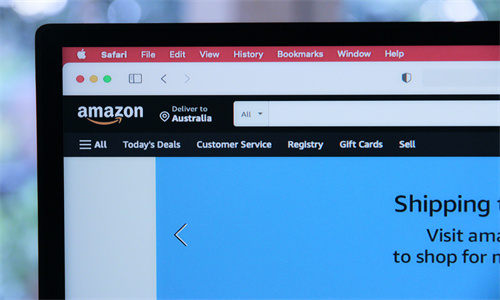
shopify商店Supply分区自定义标头步骤详细回答
标头
模板的标头是显示在您商店中每个页面顶部的分区。
您可以在标头中自定义以下项目:
logo
公告栏
菜单
添加自定义 logo
您可以将自定义 logo 图片添加到商店的标头中。最佳格式是具有透明背景的 .png 文件。Supply 搭配宽度为 400px 的 logo 效果最佳。您可以通过增大或减小宽度来调整 logo 图片。请勿将值增加到超过 logo 图片的原始宽度。如果超过,可能导致图片变形和图片质量下降。
如果您不添加 logo 图片,则您的商店名称将显示为文本。您可以在 Shopify 后台的商店详细信息设置页面上更改您的商店名称。
自定义 logo 宽度:logo 的宽度。
添加和配置 logo
PC:
在 Shopify 后台中,转到在线商店 > 模板。
点击 的分区 旁边的自定义。
点击标头。
在 logo 图片区域中,点击选择图片,然后执行以下操作之一:
若要选择已上传到 Shopify 后台的图片,请点击库选项卡。
若要从本地计算机选择图片,请依次点击库 > 上传。
使用设置来自定义 logo 的大小和位置。
点击保存。
苹果系统:
在 Shopify 应用中,轻触商店。
在销售渠道部分,轻触在线商店。
轻触 Manage themes(管理模板)。
在 的分区 旁边,轻触自定义。
轻触编辑。
点击标头。
在 logo 图片区域中,点击选择图片,然后执行以下操作之一:
若要选择已上传到 Shopify 后台的图片,请点击库选项卡。
若要从本地计算机选择图片,请依次点击库 > 上传。
使用设置来自定义 logo 的大小和位置。
点击保存。
安卓系统:
在 Shopify 应用中,轻触商店。
在销售渠道部分,轻触在线商店。
轻触 Manage themes(管理模板)。
在 的分区 旁边,轻触自定义。
轻触编辑。
点击标头。
在 logo 图片区域中,点击选择图片,然后执行以下操作之一:
若要选择已上传到 Shopify 后台的图片,请点击库选项卡。
若要从本地计算机选择图片,请依次点击库 > 上传。
使用设置来自定义 logo 的大小和位置。
点击保存。
添加公告栏
您可以在标头中添加公告栏,以便使用该栏向客户显示消息。您的消息是可以自定义的,并且可以包含联系信息、有关商店活动或促销的信息,或者商店的标语。消息长度最多可达 55 个字符。
PC:
在 Shopify 后台中,转到在线商店 > 模板。
点击 的分区 旁边的自定义。
点击标头。
在公告栏区域中,选中显示公告。
输入您的公告的文本。
可选:输入 URL 以添加您的公告链接。
点击保存。
苹果系统:
在 Shopify 应用中,轻触商店。
在销售渠道部分,轻触在线商店。
轻触 Manage themes(管理模板)。
在 的分区 旁边,轻触自定义。
轻触编辑。
点击标头。
在公告栏区域中,选中显示公告。
输入您的公告的文本。
可选:输入 URL 以添加您的公告链接。
点击保存。
安卓系统:
在 Shopify 应用中,轻触商店。
在销售渠道部分,轻触在线商店。
轻触 Manage themes(管理模板)。
在 的分区 旁边,轻触自定义。
轻触编辑。
点击标头。
在公告栏区域中,选中显示公告。
输入您的公告的文本。
可选:输入 URL 以添加您的公告链接。
点击保存。
添加菜单
您可以向标头添加菜单。这会在标头中显示菜单的所有链接,您可以使用这些链接突出显示客户想访问的常用页面。例如,您可以添加包含产品系列链接的菜单。
PC:
在 Shopify 后台中,转到在线商店 > 模板。
点击 的分区 旁边的自定义。
点击标头。
若要选择菜单,请点击更改。从列表中选择菜单,或点击创建菜单来创建新菜单。
若要编辑菜单,请点击编辑菜单。
点击保存。
苹果系统:
在 Shopify 应用中,轻触商店。
在销售渠道部分,轻触在线商店。
轻触 Manage themes(管理模板)。
在 的分区 旁边,轻触自定义。
轻触编辑。
点击标头。
若要选择菜单,请点击更改。从列表中选择菜单,或点击创建菜单来创建新菜单。
若要编辑菜单,请点击编辑菜单。
点击保存。
安卓系统:
在 Shopify 应用中,轻触商店。
在销售渠道部分,轻触在线商店。
轻触 Manage themes(管理模板)。
在 的分区 旁边,轻触自定义。
轻触编辑。
点击标头。
若要选择菜单,请点击更改。从列表中选择菜单,或点击创建菜单来创建新菜单。
若要编辑菜单,请点击编辑菜单。
点击保存。
Shopify商户官网原文详情:
Header
Your theme's header is the section that appears at the top of every page in your store.
You can customize the following items in your header:
Logo
Announcement bar
Menu
Add a custom logo
You can add a custom logo image to your store's header. The best format is a
.pngfile with a transparent background. Supply looks best with a logo that is 400px wide. You can resize the logo image by increasing or decreasing the width. Don't increase the value beyond the original width of the logo image. If you do, then you can cause distortion and loss of image quality.If you don't add a logo image, then your store name is displayed as text. You can change your store name on the Store details settings page in your Shopify admin.
Custom logo width: The width of the logo.
Add and configure your logo
PC:
From your Shopify admin, go to Online Store > Themes.
Next to Supply, click Customize.
Click Header.
In the Logo image area, click Select image, and then do one of the following:
To select an image that you have already uploaded to your Shopify admin, click the Library tab.
To select an image from your local computer, click Library > Upload.
Use the settings to customize the size and placement of your logo.
Click Save.
iPhone:
From the Shopify app, tap Store.
In the Sales channels section, tap Online Store.
Tap Manage themes.
Next to Supply, tap Customize.
Tap Edit.
Click Header.
In the Logo image area, click Select image, and then do one of the following:
To select an image that you have already uploaded to your Shopify admin, click the Library tab.
To select an image from your local computer, click Library > Upload.
Use the settings to customize the size and placement of your logo.
Click Save.
Android:
From the Shopify app, tap Store.
In the Sales channels section, tap Online Store.
Tap Manage themes.
Next to Supply, tap Customize.
Tap Edit.
Click Header.
In the Logo image area, click Select image, and then do one of the following:
To select an image that you have already uploaded to your Shopify admin, click the Library tab.
To select an image from your local computer, click Library > Upload.
Use the settings to customize the size and placement of your logo.
Click Save.
Add an announcement bar
You can add an announcement bar in the header that you can use to show a message to your customers. Your message is customizable and might include contact information, information about store events or sales, or a store slogan. The message can be up to 55 characters in length.
PC:
From your Shopify admin, go to Online Store > Themes.
Next to Supply, click Customize.
Click Header.
In the Announcement bar area, check Show announcement.
Enter the text for your announcement.
Optional: Enter a URL to add a link to your announcement.
Click Save.
iPhone:
From the Shopify app, tap Store.
In the Sales channels section, tap Online Store.
Tap Manage themes.
Next to Supply, tap Customize.
Tap Edit.
Click Header.
In the Announcement bar area, check Show announcement.
Enter the text for your announcement.
Optional: Enter a URL to add a link to your announcement.
Click Save.
Android:
From the Shopify app, tap Store.
In the Sales channels section, tap Online Store.
Tap Manage themes.
Next to Supply, tap Customize.
Tap Edit.
Click Header.
In the Announcement bar area, check Show announcement.
Enter the text for your announcement.
Optional: Enter a URL to add a link to your announcement.
Click Save.
Add a menu
You can add a menu to your header. This displays all the menu's links in your header, which you can use to highlight common pages that your customers want to access. For example, you could add a menu that contains links to your collections.
PC:
From your Shopify admin, go to Online Store > Themes.
Next to Supply, click Customize.
Click Header.
To select a menu, click Change. Select a menu from the list or click Create menu to create a new one.
To edit the menu, click Edit menu.
Click Save.
iPhone:
From the Shopify app, tap Store.
In the Sales channels section, tap Online Store.
Tap Manage themes.
Next to Supply, tap Customize.
Tap Edit.
Click Header.
To select a menu, click Change. Select a menu from the list or click Create menu to create a new one.
To edit the menu, click Edit menu.
Click Save.
Android:
From the Shopify app, tap Store.
In the Sales channels section, tap Online Store.
Tap Manage themes.
Next to Supply, tap Customize.
Tap Edit.
Click Header.
To select a menu, click Change. Select a menu from the list or click Create menu to create a new one.
To edit the menu, click Edit menu.
Click Save.
文章内容来源:Shopify商户官方网站




