shopify商店Narrative模板颜色和版式设置步骤
Narrative 模板设置您可以使用模板设置来自定在线商店的颜色和版式。您还可以设置指向社交媒体账号的链接、编辑购物车设置以及添加网站图标。颜色您可以为在线商店的不同部分选择颜色。自定义颜色设置PC
目录
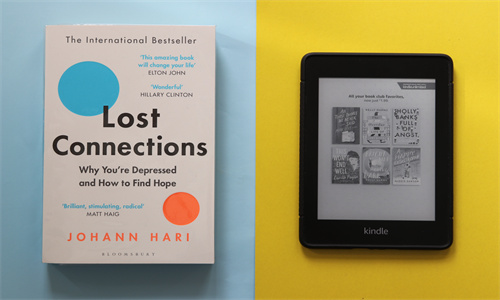
shopify商店Narrative模板颜色和版式设置步骤详细回答
Narrative 模板设置
您可以使用模板设置来自定在线商店的颜色和版式。您还可以设置指向社交媒体账号的链接、编辑购物车设置以及添加网站图标。
颜色
您可以为在线商店的不同部分选择颜色。
自定义颜色设置
PC:
在 Shopify 后台中,转到在线商店 > 模板。
点击 模板设置 旁边的自定义。
点击模板设置。
点击颜色。
若要打开颜色选择器,请点击要更改的内容类型颜色的颜色样本。最近选择区域显示您最近为模板选择过的颜色。当前使用区域显示您当前在模板的其他部分中使用的颜色。
若要设置特定的十六进制颜色代码,请点击文本字段以输入颜色。
若要将颜色设置为透明,请从文本字段中删除十六进制代码值。
点击保存。
苹果系统:
在 Shopify 应用中,轻触商店。
在销售渠道部分,轻触在线商店。
轻触 Manage themes(管理模板)。
在 模板设置 旁边,轻触自定义。
轻触编辑。
点击模板设置。
点击颜色。
若要打开颜色选择器,请点击要更改的内容类型颜色的颜色样本。最近选择区域显示您最近为模板选择过的颜色。当前使用区域显示您当前在模板的其他部分中使用的颜色。
若要设置特定的十六进制颜色代码,请点击文本字段以输入颜色。
若要将颜色设置为透明,请从文本字段中删除十六进制代码值。
点击保存。
安卓系统:
在 Shopify 应用中,轻触商店。
在销售渠道部分,轻触在线商店。
轻触 Manage themes(管理模板)。
在 模板设置 旁边,轻触自定义。
轻触编辑。
点击模板设置。
点击颜色。
若要打开颜色选择器,请点击要更改的内容类型颜色的颜色样本。最近选择区域显示您最近为模板选择过的颜色。当前使用区域显示您当前在模板的其他部分中使用的颜色。
若要设置特定的十六进制颜色代码,请点击文本字段以输入颜色。
若要将颜色设置为透明,请从文本字段中删除十六进制代码值。
点击保存。
版式
您可以设置在线商店上的文本的字体样式和大小。您可以选择系统字体或自定义字体。
建议您在商店中使用系统字体。使用系统字体可避免在客户的计算机上下载新字体,从而避免对您的商店加载速度产生负面影响。客户的计算机上显示的字体取决于其操作系统。详细了解系统字体。
自定义字体设置
PC:
在 Shopify 后台中,转到在线商店 > 模板。
点击 模板设置 旁边的自定义。
点击模板设置。
点击 Typography(字体)。
对于每种类型的文本,点击更改以使用字体选择器。
通过使用搜索字段或通过点击加载更多来浏览字体。
若要查看所有可用的字体,请参阅 Shopify 的字体库。
点击要使用的字体名称。
若要将字体更改为其他样式,请点击当前字体样式的名称,然后从下拉菜单中选择新字体样式。
单击选择。
点击保存。
苹果系统:
在 Shopify 应用中,轻触商店。
在销售渠道部分,轻触在线商店。
轻触 Manage themes(管理模板)。
在 模板设置 旁边,轻触自定义。
轻触编辑。
点击模板设置。
点击 Typography(字体)。
对于每种类型的文本,点击更改以使用字体选择器。
通过使用搜索字段或通过点击加载更多来浏览字体。
若要查看所有可用的字体,请参阅 Shopify 的字体库。
点击要使用的字体名称。
若要将字体更改为其他样式,请点击当前字体样式的名称,然后从下拉菜单中选择新字体样式。
单击选择。
点击保存。
安卓系统:
在 Shopify 应用中,轻触商店。
在销售渠道部分,轻触在线商店。
轻触 Manage themes(管理模板)。
在 模板设置 旁边,轻触自定义。
轻触编辑。
点击模板设置。
点击 Typography(字体)。
对于每种类型的文本,点击更改以使用字体选择器。
通过使用搜索字段或通过点击加载更多来浏览字体。
若要查看所有可用的字体,请参阅 Shopify 的字体库。
点击要使用的字体名称。
若要将字体更改为其他样式,请点击当前字体样式的名称,然后从下拉菜单中选择新字体样式。
单击选择。
点击保存。
Shopify商户官网原文详情:
Theme settings for Narrative
You can use theme settings to customize the colors and typography on your online store. You can also set up links to your social media accounts, edit your cart settings, and add a favicon.
Colors
You can choose the colors for the different parts of your online store.
Customize your color settings
PC:
From your Shopify admin, go to Online Store > Themes.
Next to Narrative, click Customize.
Click Theme settings.
Click Colors.
To open the color picker, click the color swatch for the content type color you want to change. The Recently selected area shows colors that you have recently selected for your theme. The Currently used area shows colors that you are currently using in other parts of your theme.
To set a specific hex color code, click on the text field to enter the color.
To set the color to transparent, delete the hex code value from the text field.
Click Save.
iPhone:
From the Shopify app, tap Store.
In the Sales channels section, tap Online Store.
Tap Manage themes.
Next to Narrative, tap Customize.
Tap Edit.
Click Theme settings.
Click Colors.
To open the color picker, click the color swatch for the content type color you want to change. The Recently selected area shows colors that you have recently selected for your theme. The Currently used area shows colors that you are currently using in other parts of your theme.
To set a specific hex color code, click on the text field to enter the color.
To set the color to transparent, delete the hex code value from the text field.
Click Save.
Android:
From the Shopify app, tap Store.
In the Sales channels section, tap Online Store.
Tap Manage themes.
Next to Narrative, tap Customize.
Tap Edit.
Click Theme settings.
Click Colors.
To open the color picker, click the color swatch for the content type color you want to change. The Recently selected area shows colors that you have recently selected for your theme. The Currently used area shows colors that you are currently using in other parts of your theme.
To set a specific hex color code, click on the text field to enter the color.
To set the color to transparent, delete the hex code value from the text field.
Click Save.
Typography
You can set the font style and size for the text on your online store. You can choose a system font or a custom font.
It's recommended that you use system fonts in your store. Using system fonts avoids downloading new fonts to your customer's computer, which can negatively impact your store load speed. The font that displays on your customer's computer depends on their operating system. Learn more about system fonts.
Customize your typography settings
PC:
From your Shopify admin, go to Online Store > Themes.
Next to Narrative, click Customize.
Click Theme settings.
Click Typography.
For each type of text, click Change to use the font picker.
Explore fonts by using the search field, or by clicking Load more.
To see all of the available fonts, see Shopify's font library.
Click the name of the font that you want to use.
To change the font to a different style, click the name of the current font style, and then select a new font style from the drop-down menu.
Click Select.
Click Save.
iPhone:
From the Shopify app, tap Store.
In the Sales channels section, tap Online Store.
Tap Manage themes.
Next to Narrative, tap Customize.
Tap Edit.
Click Theme settings.
Click Typography.
For each type of text, click Change to use the font picker.
Explore fonts by using the search field, or by clicking Load more.
To see all of the available fonts, see Shopify's font library.
Click the name of the font that you want to use.
To change the font to a different style, click the name of the current font style, and then select a new font style from the drop-down menu.
Click Select.
Click Save.
Android:
From the Shopify app, tap Store.
In the Sales channels section, tap Online Store.
Tap Manage themes.
Next to Narrative, tap Customize.
Tap Edit.
Click Theme settings.
Click Typography.
For each type of text, click Change to use the font picker.
Explore fonts by using the search field, or by clicking Load more.
To see all of the available fonts, see Shopify's font library.
Click the name of the font that you want to use.
To change the font to a different style, click the name of the current font style, and then select a new font style from the drop-down menu.
Click Select.
Click Save.
shopify商店Narrative分区自定义标头步骤




