shopify在购物车页面启用订单备注步骤
在购物车页面启用订单备注备注如果您使用Shopify 的免费模板,您可以联系 Shopify 支持团队获得关于此教程的帮助。此教程需要 15 分钟的设计时间。若要了解详情,请参阅Support for
目录
- 答案
- 文章目录
- shopify在购物车页面启用订单备注步骤详细回答
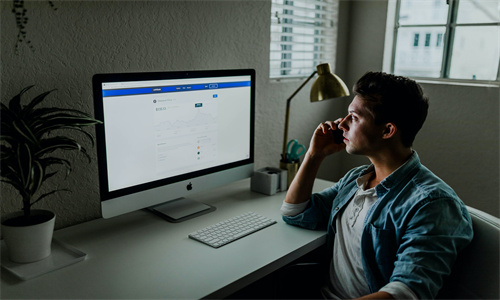
shopify在购物车页面启用订单备注步骤详细回答
在购物车页面启用订单备注
备注
如果您使用 Shopify 的免费模板,您可以联系 Shopify 支持团队获得关于此教程的帮助。此教程需要 15 分钟的设计时间。若要了解详情,请参阅 Support for themes。
备注
此自定义用于复古 Shopify 模板,不适用于“Online Store 2.0”模板。
找到您的模板架构版本
探索“Online Store 2.0”模板自定义
您可以使用订单备注从客户处收集有关如何准备和配送订单的特殊说明。大多数免费 Shopify 模板可让您在购物车页面上启用订单备注文本框。简单模板不支持订单备注。
提示:购物车属性不同于订单备注和订单项目属性。所有免费的 Shopify 模板中均提供订单备注,可用于获取有关如何准备和配送订单的特殊说明。订单项目属性用于记录订单中特定产品的自定义信息。订单项目属性直接在产品页面上指定。
某些模板中的订单备注称为购物车备注。
在购物车页面启用订单备注
PC:
在 Shopify 后台中,转到在线商店 > 模板。
找到您要编辑的模板,然后点击自定义。
打开页面顶部的下拉菜单。
选择购物车。
点击 购物车 或 购物车设置 部分。并非所有模板都有此页面上的可自定义分区。
查找 启用订单备注 或 启用购物车备注。
选中 启用订单备注 或 启用购物车备注。
点击保存。
苹果系统:
在 Shopify 应用中,轻触商店。
在销售渠道部分,轻触在线商店。
轻触管理模板。
找到您要编辑的模板,然后轻触自定义。
轻触模板。
选择购物车。
点击 购物车 或 购物车设置 部分。并非所有模板都有此页面上的可自定义分区。
查找 启用订单备注 或 启用购物车备注。
选中 启用订单备注 或 启用购物车备注。
点击保存。
安卓系统:
在 Shopify 应用中,轻触商店。
在销售渠道部分,轻触在线商店。
轻触管理模板。
找到您要编辑的模板,然后轻触自定义。
轻触模板。
选择购物车。
点击 购物车 或 购物车设置 部分。并非所有模板都有此页面上的可自定义分区。
查找 启用订单备注 或 启用购物车备注。
选中 启用订单备注 或 启用购物车备注。
点击保存。
Shopify商户官网原文详情:
Enable order notes on your cart page
Note
If you use a free theme from Shopify, then you might be able to contact Shopify Support for help with this tutorial. It requires 15 minutes of design time. To learn more, refer to Support for themes.
Note
This customization is for vintage Shopify themes, and doesn't apply to Online Store 2.0 themes.
Find out your theme's architecture version
Explore Online Store 2.0 theme customizations
You can use order notes to collect special instructions from customers about how to prepare and deliver an order. Most free Shopify themes let you enable an order notes text box on your cart page. The Simple theme does not support order notes.
Tip
Cart attributes are different from order notes and line item properties. Order notes, which are available in every free Shopify theme, let you capture special instructions on how to prepare and deliver an order. Line item properties are used to record customization information about specific products in an order. Line item properties are specified directly on the product page.
Order notes are referred to as cart notes in some themes.
Enable order notes on your cart page
PC:
From your Shopify admin, go to Online Store > Themes.
Find the theme that you want to edit, and then click Customize.
Open the drop-down menu at the top of the page.
Select Cart.
Click the Cart or Cart settings section. Not all themes have a customizable section on this page.
Look for Enable order notes or Enable cart notes.
Check Enable order notes or Enable cart notes.
Click Save.
iPhone:
From the Shopify app, tap Store.
In the Sales channels section, tap Online Store.
Tap Manage themes.
Find the theme that you want to edit, and then tap Customize.
Tap Templates.
Select Cart.
Click the Cart or Cart settings section. Not all themes have a customizable section on this page.
Look for Enable order notes or Enable cart notes.
Check Enable order notes or Enable cart notes.
Click Save.
Android:
From the Shopify app, tap Store.
In the Sales channels section, tap Online Store.
Tap Manage themes.
Find the theme that you want to edit, and then tap Customize.
Tap Templates.
Select Cart.
Click the Cart or Cart settings section. Not all themes have a customizable section on this page.
Look for Enable order notes or Enable cart notes.
Check Enable order notes or Enable cart notes.
Click Save.
文章内容来源:Shopify商户官方网站




