shopify在模板设置中启用订单备注和编辑订单备注标签步骤
启用订单备注您可以在模板设置中或购物车页面上的可自定义分区中找到模板的购物车设置。按照以下步骤操作,或参阅模板文档,了解有关如何在模板中找到此设置的详细信息。如果模板设置中的模板没有订单备注设置,请在
目录
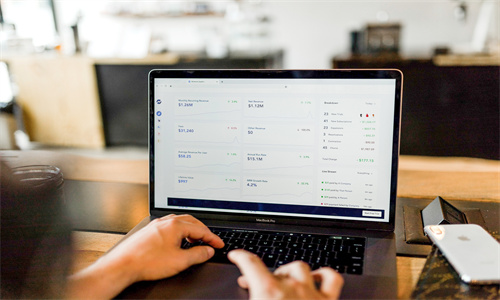
shopify在模板设置中启用订单备注和编辑订单备注标签步骤详细回答
启用订单备注
您可以在模板设置中或购物车页面上的可自定义分区中找到模板的购物车设置。按照以下步骤操作,或参阅模板文档,了解有关如何在模板中找到此设置的详细信息。
如果模板设置中的模板没有订单备注设置,请在购物车页面上的购物车或购物车设置部分中查找该设置。
在模板设置中启用订单备注
PC:
在 Shopify 后台中,转到在线商店 > 模板。
找到您要编辑的模板,然后点击自定义。
点击模板设置。
点击购物车。
查找启用订单备注或启用购物车备注。如果这两个选项您都未找到,请检查您的购物车页面。
选中 启用订单备注 或 启用购物车备注。
点击保存。
苹果系统:
在 Shopify 应用中,轻触商店。
在销售渠道部分,轻触在线商店。
轻触管理模板。
找到您要编辑的模板,然后轻触自定义。
轻触编辑。
点击模板设置。
点击购物车。
查找启用订单备注或启用购物车备注。如果这两个选项您都未找到,请检查您的购物车页面。
选中 启用订单备注 或 启用购物车备注。
点击保存。
安卓系统:
在 Shopify 应用中,轻触商店。
在销售渠道部分,轻触在线商店。
轻触管理模板。
找到您要编辑的模板,然后轻触自定义。
轻触编辑。
点击模板设置。
点击购物车。
查找启用订单备注或启用购物车备注。如果这两个选项您都未找到,请检查您的购物车页面。
选中 启用订单备注 或 启用购物车备注。
点击保存。
编辑订单备注标签
您可以编辑显示在订单备注框上方或旁边的标签。默认情况下,标签显示“向订单添加备注”。
PC:
在 Shopify 后台中,转到在线商店 > 模板。
找到要编辑的模板,然后点击操作 > 编辑语言。
在“筛选翻译”框中,键入
Add a note以显示订单备注翻译:
输入新的订单备注标签。
点击保存。
苹果系统:
在 Shopify 应用中,轻触商店。
在销售渠道部分,轻触在线商店。
轻触管理模板。
找到要编辑的模板,然后点击操作 > 编辑语言。
在“筛选翻译”框中,键入
Add a note以显示订单备注翻译:
输入新的订单备注lianlianpay.com/article_wiki/32-39249.html" target="_blank" >标签。
点击保存。
安卓系统:
在 Shopify 应用中,轻触商店。
在销售渠道部分,轻触在线商店。
轻触管理模板。
找到要编辑的模板,然后点击操作 > 编辑语言。
在“筛选翻译”框中,键入
Add a note以显示订单备注翻译:
输入新的订单备注标签。
点击保存。
Shopify商户官网原文详情:
Enabling order notes
You can find the cart settings for your theme in either the Theme settings, or in a customizable section on your Cart page. Follow the steps below, or refer to the theme's documentation for more information about how to find this setting in your theme.
If your theme doesn't have an order notes setting in Theme settings, then look for the setting in the Cart or Cart settings section on your Cart page.
Enable order notes in your theme settings
PC:
From your Shopify admin, go to Online Store > Themes.
Find the theme that you want to edit, and then click Customize.
Click Theme settings.
Click Cart.
Look for Enable order notes or Enable cart notes. If you can't find either of these options, then check your Cart page.
Check Enable order notes or Enable cart notes.
Click Save.
iPhone:
From the Shopify app, tap Store.
In the Sales channels section, tap Online Store.
Tap Manage themes.
Find the theme that you want to edit, and then tap Customize.
Tap Edit.
Click Theme settings.
Click Cart.
Look for Enable order notes or Enable cart notes. If you can't find either of these options, then check your Cart page.
Check Enable order notes or Enable cart notes.
Click Save.
Android:
From the Shopify app, tap Store.
In the Sales channels section, tap Online Store.
Tap Manage themes.
Find the theme that you want to edit, and then tap Customize.
Tap Edit.
Click Theme settings.
Click Cart.
Look for Enable order notes or Enable cart notes. If you can't find either of these options, then check your Cart page.
Check Enable order notes or Enable cart notes.
Click Save.
Edit your order notes label
You can edit the label that appears above or alongside the order notes box. By default, the label says “Add a note to your order”:
PC:
From your Shopify admin, go to Online Store > Themes.
Find the theme that you want to edit, and then click Actions > Edit languages.
In the Filter translations box, type
Add a noteto show the order notes translation:
Enter a new order notes label.
Click Save.
iPhone:
From the Shopify app, tap Store.
In the Sales channels section, tap Online Store.
Tap Manage themes.
Find the theme that you want to edit, and then click Actions > Edit languages.
In the Filter translations box, type
Add a noteto show the order notes translation:
Enter a new order notes label.
Click Save.
Android:
From the Shopify app, tap Store.
In the Sales channels section, tap Online Store.
Tap Manage themes.
Find the theme that you want to edit, and then click Actions > Edit languages.
In the Filter translations box, type
Add a noteto show the order notes translation:
Enter a new order notes label.
Click Save.
文章内容来源:Shopify商户官方网站




