Shopify转让企业所有权以及 Exchange 接收付款步骤
转让企业的所有权您需要了解的关于如何将资产转让给买家,以及 Shopify 账户团队如何将 Shopify 商店所有权转让给买家的所有信息。通过 Exchange 接收付款买家向您发送您满意的报价之后
目录
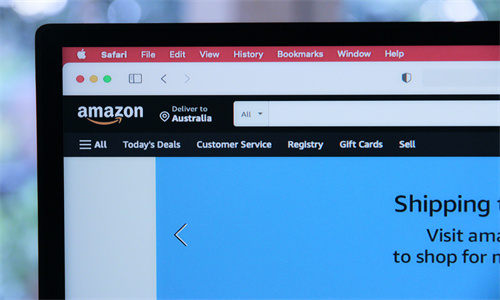
Shopify转让企业所有权以及 Exchange 接收付款步骤详细回答
转让企业的所有权
您需要了解的关于如何将资产转让给买家,以及 Shopify 账户团队如何将 Shopify 商店所有权转让给买家的所有信息。
通过 Exchange 接收付款
买家向您发送您满意的报价之后,您需要接受报价,然后在 Exchange 市场应用内创建交易。
Exchange 已与 Escrow.com 合作,从而提供最安全有效的获取付款的方式。为了将您的账户转让给买家并让您获得付款,您需要使用 Exchange 的付款流程。
设置账户并接收付款
本节介绍如何接受买家的出价并最终完成商店销售。只有您在完成此流程并收到付款后,Exchange 才会安全地转让您的商店。您在作为店主期间被拖欠的任何销售款项也会支付给您。
如果您在使用 Shopify Payments 时安排了任何预留款项或资金,那么只要您妥当地转让账户,便会如期收到这些资金。Shopify 账户团队会确保将这些款项转至您通过 Shopify Payments 存档的银行账户。
步骤 1:买家发送报价
首先,买家会给您发送消息,表示有兴趣购买您的商店。如果买家已准备购买您的商店,他们将向您发送报价。报价必须至少达到您的挂牌价的 80%。接下来,您会收到买家已发送报价的通知,您需要在 Exchange 应用的收件箱选项卡中进行查看。
导航到买家的消息,可看到带有接受报价按钮的报价横幅。
步骤 2:接受报价并创建交易
点击接受报价按钮,接受您满意的报价。接下来,系统将指示您在 Exchange 应用中创建新交易。
要开启交易,您需要提供以下信息:
说明:此字段用于确切说明您要转让给买家的内容。其中应包括 Shopify 账户、域名、社交媒体账户、库存和任何其他适用的内容。
检验期:这是为买家提供的一段时间,供他们检查并审核商店的资产。检验期可以为 3 天到 30 天。在检验期间,买家可以随时选择接受商店资产并终止检验期。出现这种情况后,Escrow.com 就会开始向您付款。Shopify 账户团队会在 3 个工作日内将 Shopify 账户的所有权转让给买家。
销售价格:这是您商店的最终价格。买家的报价金额会自动添加到该字段。服务费会计算出来并显示在销售价格下方。有关服务费的详细信息,请参阅在 Exchange 上列出待售的商店。
步骤 3:将 Exchange 账户链接到 Escrow.com
在填写销售信息和创建交易之后,您会收到一封电子邮件,要求您关联 Escrow.com 账户并添加银行信息。注册 Escrow 账户时,您需要使用在其中收到链接的同一邮箱。如果您使用其他邮箱进行注册,则您的交易将不会关联到 Exchange 应用。如果您已拥有与自己的店主邮箱关联的 Escrow.com 账户,则可以改为点击登录按钮。
创建账户后,系统会提示您选择支付方式。交易结束时,您将通过此方式接收买家的付款。
您有三种接收付款的选项:ACH 电子支票、国内电汇或国际电汇。如果您在美国境外,则只能通过国际电汇接收付款。所有交易(包括美国以外的交易)均需支付 10 美元的手续费。
当您添加您的银行账户详细信息后,Escrow.com 会通知买家,告知他们现在可以汇入付款。当 Escrow 预留买家的付款后,Exchange 会给您发送电子邮件,其中包含如何继续操作的相关说明。
步骤 4:买家付款
完成以上步骤后,Escrow.com 会向您的买家发送要求付款的电子邮件。买家可以通过信用卡、银行转账或 Paypal 进行付款。下面是受支持的国家/地区的完整列表。
当 Escrow.com 接收并预留买家的付款时,您会收到电子邮件通知。
备注:Escrow.com 此时会保留付款。当完成所有所需步骤并且买家已接受所有里程碑后,此付款才会发放。
如果需要在创建交易之后更改 Escrow 里程碑,您可以联系 Escrow 客服以请求执行这些更改。在买家和卖家都同意更改后,Escrow 会应用更改。
步骤 5:向买家转让资产
当您收到表明 Escrow.com 已收到买家付款的电子邮件后,下一步是将您同意出售的任何资产转让给买家。
您首先需要授予买家员工权限。必须使用链接到买家个人资料和 Escrow.com 账户的电子邮件地址创建员工登录信息。买家无法请求使用任何其他电子邮件地址创建员工登录信息。假如员工账户与连接到买家个人资料的电子邮件地址匹配,Exchange 系统将只读取已添加和已激活的员工登录信息。
买家需要员工权限,以便妥善检查 Shopify 账户。只有在买家接受所有 Escrow 里程碑之后,他们才会被设为 Shopify 账户的店主。买家接受 Escrow 里程碑后,系统将通知 Escrow 向您支付买家的资金,Shopify 账户团队会在 3 个工作日内将买家设为新的店主。
除了您的 Shopify 所有者账户外,您可能还需要转移一些资产,例如社交媒体账户、域名和应用账户。这些账户的示例可能包括 Facebook 业务页面、Instagram 账户、域名和 Printful 账户。
Shopify商户官网原文详情:
Transferring ownership of your business
Everything you need to know about transferring assets to your buyer and how the Shopify Accounts team transfers Shopify store ownership to the buyer.
Receiving payments through Exchange
After a buyer sends you an offer that you like, you need to accept it and proceed to create the transaction within the Exchange Marketplace app.
Exchange has partnered with Escrow.com to offer the most secure and efficient way to get paid. In order to have your account transferred to your buyer and for you to be paid, you need to use Exchange’s payment flow.
Setting up accounts and accepting payments
This section describes how you can accept an offer from a buyer and finalize the sale of your business. Exchange securely transfers your business only after you've received your payment by completing this process. Any money that you're owed from sales you made while you were the store owner is also paid out to you.
If you have any scheduled payouts or funds on reserve with Shopify Payments, then you'll receive the funds as scheduled, as long as you transfer your account properly. The Shopify Accounts team makes sure that payouts are routed to the bank account that you had on file with Shopify Payments.
Step 1: The buyer sends an offer
First, the buyer sends you a message showing their interest in purchasing your business. If a buyer is ready to pursue the purchase of your business, then they'll send you an offer. The offer must be at least 80% of your listing price. You are then notified that a buyer has sent you an offer, and you need to review it from the Inbox tab in the Exchange app.
Navigate to the buyer's message to see the Offer banner containing a button to accept the offer.
Step 2: Accept the offer and create a transaction
Click the Accept offer button to accept the offer you like. You are then directed to create a new transaction from the Exchange app.
To start the transaction, you need to provide the following information:
Description: This field is used to describe exactly what you are handing over to the buyer. This should include the Shopify account, domain names, social media accounts, inventory, and anything else that's applicable.
Inspection Period: This is a period of time given to the buyer to inspect and review the business's assets. The inspection period can be anywhere from 3 to 30 days. At any time during the inspection period, the buyer can choose to accept the business's assets and end the inspection period. After this happens, Escrow.com will proceed to disburse your payment. The ownership of your Shopify account will be transferred to the buyer within 3 business days by the Shopify Accounts team.
Selling Price: This is the final price for your business. The amount of the buyer's offer is automatically added to this field. The service fee is calculated and displayed below your selling price. See Listing your business for sale on Exchange for more information on our service fee.
Step 3: Link your Exchange account to Escrow.com
After you've filled in the information about the sale and created the transaction, you'll receive an email asking you to link an Escrow.com account and add your banking information. When signing up for an Escrow account, you need to use the same email address where the link was sent to you. If you sign up using a different email address, then your transaction won't be linked to the Exchange app. If you already have an Escrow.com account associated with your store owner email address, then you can click the Sign In button instead.
After you've created your account, you are prompted to select a disbursement method. This is where you receive payments from your buyers at the end of the transaction.
You have three options for receiving payments: ACH electronic check, Domestic wire transfer, or International wire transfer. If you're outside of the United States, then you can only receive payment through International wire transfer. All transactions, including those that are outside of the USA, are subject to a $10 disbursement fee.
When you add your bank account details, Escrow.com notifies your buyer that they can now send the payment. As soon as Escrow secures the buyer’s payment, Exchange sends you an email with instructions on how to proceed.
Step 4: The buyer pays
After the above steps are completed, your buyer receives an email from Escrow.com asking them to pay. The buyer can pay using a credit card, bank transfer, or Paypal. Here's a full list of supported countries.
When Escrow.com receives and secures the buyer's payment, you'll be notified by email.
Note
Escrow.com holds the payment at this point. It is released when all the required steps are complete and the buyer has accepted all milestones.
If you need to make changes to the Escrow milestones after the transaction has been created, then you can contact Escrow Support to request these changes. After both the buyer and the seller agree to the changes, Escrow will apply them.
Step 5: Transfer assets to the buyer
After you've received an email stating that Escrow.com has received the buyer's payment, the next step is to transfer any assets you've agreed to sell to the buyer.
You first need to give staff permissions to your buyer. The staff login must be created using the email address that is linked to the buyer's profile and Escrow.com account. Buyers can't request that a staff login be created using any other email address. The Exchange system will only read that a staff login has been added and activated providing that the staff login matches the email address that is connected to the buyer's profile.
The buyer will need staff permissions to properly inspect the Shopify account. The buyer can't be made the store owner of the Shopify account before they accept all Escrow milestones. When the Escrow milestones are accepted, Escrow is notified to disburse the buyer’s funds to you, and the Shopify Accounts team turns the buyer into the new store owner within 3 business days.
In addition to your Shopify owner account, you might also need to transfer assets such as social media accounts, domains, and app accounts. Examples of these account might include a Facebook business page, an Instagram account, Domain names, and a Printful account.
文章内容来源:Shopify商户官方网站




