wish商户平台如何手动输入各个活动的信息?
wish商户平台如何手动输入各个活动的信息?选择要创建降价赋能活动的产品商户可以手动输入各个活动的信息,也可以上传 CSV 文件一次创建多个活动。在选择降价产品之前请注意,并非所有产品都有资格参加降价
目录
- 答案
- 文章目录
- wish商户平台如何手动输入各个活动的信息?详细回答
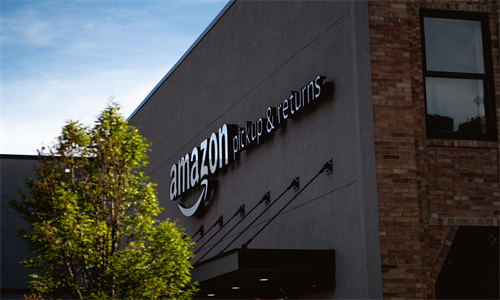
wish商户平台如何手动输入各个活动的信息?详细回答
wish商户平台如何手动输入各个活动的信息?
选择要创建降价赋能活动的产品
商户可以手动输入各个活动的信息,也可以上传 CSV 文件一次创建多个活动。
在选择降价产品之前请注意,并非所有产品都有资格参加降价赋能活动。具体而言:
退款率高和评分低的产品不可参加降价赋能计划。
新上传的销量和/或业绩数据有限的产品不可参加降价赋能计划*。
专业提示:您可以先为此类产品创建 ProductBoost 活动,以获得更多的销量和业绩数据。获得足够多的销量和业绩数据后,这些产品即有资格参加降价赋能计划。
* 特例:当前店铺排名为黄金和铂金的店铺可以为新上传的产品创建降价赋能活动,不管新产品有多少销量或业绩数据。点击此处了解有关店铺排名的更多信息。
手动输入各个活动的信息
商户可以首先前往商户平台“产品”>“降价赋能活动”>“创建活动”页面:
然后,您可以在此页面上填写相关信息来创建降价赋能活动:
首先输入活动的基本信息,您可以填写活动的开始日期,并选择是否要自动续期。系统将自动填充结束日期,即开始日期之后的7个自然日,因为在此页面上创建的每个降价赋能活动以7个自然日为一个运行周期。
接下来,您可以自己选择一个产品来创建降价赋能活动。只需搜索产品 ID,然后选中要参加此活动的产品即可。请注意,您每次只能为一个选定的产品创建降价赋能活动,每周最多可以创建20个活动。
最后,您可以为该产品指定降价百分比,降价幅度可以是原始价格的5%至100%。请注意,您选择的降价百分比越高,产品价格越有可能比 Wish 上其他商户销售的同类产品更具竞争力,从而也能通过活动获得最多的曝光量利好。创建活动时设置降价百分比之后,该产品将在整个活动的7个自然日内使用该百分比降价。
点击页面底部的“提交活动”继续。
wish商户官网原文详情:
Select products to create Price Drop campaigns for
Merchants are able to create Price Drop campaigns by either manually inputting individual campaign information or uploading a CSV file to create multiple campaigns at once.
Before selecting products to create Price Drop campaigns for, please note that not all products are eligible for Price Drop. Specifically:
Products that have high refund rates and low ratings are not eligible for the Price Drop program.
Newly-uploaded products with limited sales and/or performance data are not eligible for the Price Drop program*.
Pro Tip: Create ProductBoost campaigns for these types of products first to gain more sales and performance data. With sufficient sales and performance data, the products can then be eligible for the Price Drop program.
* Exception: Currently, stores with Gold and Platinum Merchant Standing are allowed to create Price Drop campaigns with newly-uploaded products, regardless of sales or performance data amount. Learn more about Merchant Standing here.
Manually inputting individual campaign information
Merchants can first navigate to the Price Drop Campaigns > Create a campaign page on their Merchant Dashboard homepage:
Merchants will then be able to create their Price Drop campaign on this page by filling out different pieces of information:
To start with some basic information of the campaign, merchants can fill out a desired campaign start date (end date is automatically generated as 7 calendar days after the merchant-determined start date) and choose whether to opt into automatic renewal. The end date will automatically populate as 7 calendar days after the start date, as each Price Drop campaign created on this page will run for 7 calendar days at a time.
Next, merchants can select a product on their own to create this Price Drop campaign for. Simply search for a Product ID and select the targeted product to drop the price for via this campaign. Please note that merchants may create a Price Drop campaign for one selected product at a time. In addition, merchants are able to create up to 20 campaigns per week.
Lastly, merchants can designate their own Price Drop percentage for this product, specifically, between 5% and 100% off its original price. Note that the larger percentage merchants choose, the more likely they will offer the most competitive pricing of the product compared to similar items sold by other merchants on Wish, and also receive the most impression gains from their campaign. Once this Price Drop percentage is determined at the time of campaign creation, it will be applied to the product throughout the 7 calendar days of the campaign.
Click “Submit Campaign” at the bottom of the page to proceed.
文章内容来源:wish商户官方网站




