shopify商店Brooklyn 静态分区自定义页脚步骤(一)
页脚模板的页脚是显示在商店中每个页面底部的分区。 您可以向页脚中添加以下功能:付款图标语言选择器货币选择器菜单添加付款图标您可以在页脚中显示您接受的付款方式的图标。此区域会显示与您在后台的支付设置部分
目录
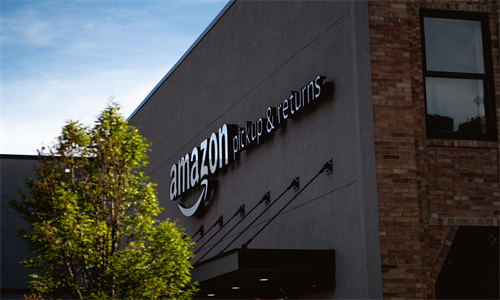
shopify商店Brooklyn 静态分区自定义页脚步骤(一)详细回答
页脚
模板的页脚是显示在商店中每个页面底部的分区。 您可以向页脚中添加以下功能:
付款图标
语言选择器
货币选择器
菜单
添加付款图标
您可以在页脚中显示您接受的付款方式的图标。此区域会显示与您在后台的支付设置部分中启用的支付服务提供商相关联的图标。当客户访问您的商店时,系统会筛选这些图标,以便仅显示当前客户的所在地区和所用货币支持的付款方式。
PC:
在 Shopify 后台中,转到在线商店 > 模板。
点击 的静态分区 旁边的自定义。
点击页脚。
查看显示付款图标。
点击保存。
苹果系统:
在 Shopify 应用中,轻触商店。
在销售渠道部分,轻触在线商店。
轻触 Manage themes(管理模板)。
在 的静态分区 旁边,轻触自定义。
轻触编辑。
点击页脚。
查看显示付款图标。
点击保存。
安卓系统:
在 Shopify 应用中,轻触商店。
在销售渠道部分,轻触在线商店。
轻触 Manage themes(管理模板)。
在 的静态分区 旁边,轻触自定义。
轻触编辑。
点击页脚。
查看显示付款图标。
点击保存。
添加菜单
您可以向页脚添加菜单。这会在页脚中显示所有菜单链接,您可以使用这些链接突出显示客户想访问的常用页面。例如,您可以添加包含指向联系信息页面、发货信息页面和隐私政策的链接的菜单。
PC:
在 Shopify 后台中,转到在线商店 > 模板。
点击 的静态分区 旁边的自定义。
点击页脚。
若要选择菜单,请点击更改。从列表中选择菜单,或点击创建菜单来创建新菜单。
若要编辑菜单,请点击编辑菜单。
点击保存。
苹果系统:
在 Shopify 应用中,轻触商店。
在销售渠道部分,轻触在线商店。
轻触 Manage themes(管理模板)。
在 的静态分区 旁边,轻触自定义。
轻触编辑。
点击页脚。
若要选择菜单,请点击更改。从列表中选择菜单,或点击创建菜单来创建新菜单。
若要编辑菜单,请点击编辑菜单。
点击保存。
安卓系统:
在 Shopify 应用中,轻触商店。
在销售渠道部分,轻触在线商店。
轻触 Manage themes(管理模板)。
在 的静态分区 旁边,轻触自定义。
轻触编辑。
点击页脚。
若要选择菜单,请点击更改。从列表中选择菜单,或点击创建菜单来创建新菜单。
若要编辑菜单,请点击编辑菜单。
点击保存。
Shopify商户官网原文详情:
Footer
Your theme's footer is the section that appears at the bottom of every page in your store. You can add the following features to your footer:
payment icons
a language selector
a currency selector
a menu
Add payment icons
You can display icons for the payment methods that you accept in your footer. This area displays the icons that are associated with the payment provider that you have enabled in the payment settings section of your admin. When a customer visits your store, these icons are filtered so that only the payment methods that are supported in the current customer's region and currency are displayed.
PC:
From your Shopify admin, go to Online Store > Themes.
Next to Brooklyn, click Customize.
Click Footer.
Check Show payment icons.
Click Save.
iPhone:
From the Shopify app, tap Store.
In the Sales channels section, tap Online Store.
Tap Manage themes.
Next to Brooklyn, tap Customize.
Tap Edit.
Click Footer.
Check Show payment icons.
Click Save.
Android:
From the Shopify app, tap Store.
In the Sales channels section, tap Online Store.
Tap Manage themes.
Next to Brooklyn, tap Customize.
Tap Edit.
Click Footer.
Check Show payment icons.
Click Save.
Add a menu
You can add a menu to your footer. This displays all the menu's links in your footer, which you can use to highlight common pages that your customers want to access. For example, you could add a menu that contains links to your contact page, shipping information page, and your Privacy policy.
PC:
From your Shopify admin, go to Online Store > Themes.
Next to Brooklyn, click Customize.
Click Footer.
To select a menu, click Change. Select a menu from the list or click Create menu to create a new one.
To edit the menu, click Edit menu.
Click Save.
iPhone:
From the Shopify app, tap Store.
In the Sales channels section, tap Online Store.
Tap Manage themes.
Next to Brooklyn, tap Customize.
Tap Edit.
Click Footer.
To select a menu, click Change. Select a menu from the list or click Create menu to create a new one.
To edit the menu, click Edit menu.
Click Save.
Android:
From the Shopify app, tap Store.
In the Sales channels section, tap Online Store.
Tap Manage themes.
Next to Brooklyn, tap Customize.
Tap Edit.
Click Footer.
To select a menu, click Change. Select a menu from the list or click Create menu to create a new one.
To edit the menu, click Edit menu.
Click Save.
文章内容来源:Shopify商户官方网站




