shopify平台更改产品目录页面步骤
更改产品目录页面所有 Shopify 商店都有一个位于 URLyour-store.com/collections/all的页面,其中列出了商店中的所有可见产品。这是商店的产品目录页面。默认情况下,产
目录
- 答案
- 文章目录
- shopify平台更改产品目录页面步骤详细回答
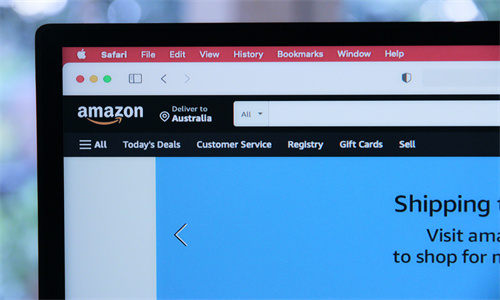
shopify平台更改产品目录页面步骤详细回答
更改产品目录页面
所有 Shopify 商店都有一个位于 URL your-store.com/collections/all 的页面,其中列出了商店中的所有可见产品。这是商店的产品目录页面。默认情况下,产品目录页面上的产品以字母顺序显示。您可以创建产品系列以控制此页面上显示产品的顺序。
创建产品系列以控制产品目录页面
您可以创建 handle 为 all 的产品系列,此产品系列可用于控制产品在您产品目录页面上的显示顺序。
步骤:
在 Shopify 后台中,转到产品 > 产品系列。
点击创建产品系列。
创建产品系列:
将产品系列的标题设置为
All。在产品系列类型部分中,选择自动。
将产品条件设置为产品价格大于 0 美元。
可选:若要隐藏库存不足的产品,还需添加条件库存大于 0。
点击保存。
现在您已创建了
All产品系列,可对其中的产品进行排序。滚动到“产品”部分,然后从排序下拉菜单中选择一个选项。如果您选择“手动”,则可以使用拖放 handle
⋮⋮重新排列产品。如果要更改
All产品系列的标题,可以在创建产品系列后立即对其进行编辑。但是,必须仍将产品系列的 handle 设为all。要对此进行确认,可以滚动到搜索引擎列表预览部分,然后点击编辑网站 SEO。在 URL 和 handle 文本框中,您应看到以
/all结尾的 URL。如果 URL 以其他内容结尾,请将其更改为
/all,然后点击“保存”。
您对此产品系列中产品的订单所做的更改将反映在您在线商店的产品目录页面上。
Shopify商户官网原文详情:
Change your catalog page
All Shopify stores have a page at the URL
your-store.com/collections/allthat lists all of the visible products in the store. This is the store's catalog page. By default, products on the catalog page are shown in alphabetic order. You can create a collection to control the order in which your products are shown on this page.Create a collection to control your catalog page
You can create a collection with the handle
allthat you can use to control the order in which products are shown on your catalog page.Steps:
From your Shopify admin, go to Products > Collections.
Click Create collection.
Create the collection:
Give your collection the title
All.In the Collection type section, select Automated.
Set the product condition Product price is greater than $0.
Optional: To hide products that are out of stock, add the condition Inventory stock is greater than 0 as well.
Click Save.
Now that you have created your
Allcollection, you can sort the products within it. Scroll to the Products section and select an option from the Sort drop-down menu.If you select Manually, then you can rearrange your products by using their drag and drop handles
⋮⋮.If you want to change the title of your
Allcollection, then you can edit it now that the collection has been created. It is important, however, that the handle of the collection remains set asall. You can confirm this by scrolling to the Search engine listing preview section, and clicking Edit website SEO.In the URL and handle text box, you should see a URL that ends in
/all.If the URL ends in something different, then change it to
/all, and click Save.The changes that you make to the order of your products in this collection will be reflected on the catalog page of your online store.
文章内容来源:Shopify商户官方网站




