shopify模板中 Instagram 源更改步骤
模板中 Instagram 源的更改备注此自定义用于复古 Shopify 模板,不适用于“Online Store 2.0”模板。找到您的模板架构版本探索“Online Store 2.0”模板自定义
目录
- 答案
- 文章目录
- shopify模板中 Instagram 源更改步骤详细回答
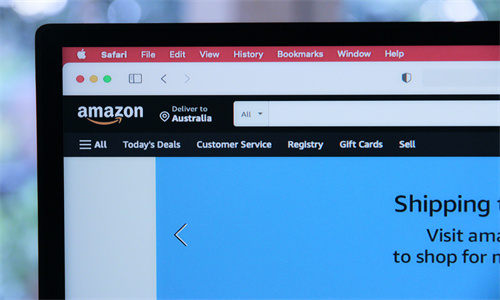
shopify模板中 Instagram 源更改步骤详细回答
模板中 Instagram 源的更改
备注
此自定义用于复古 Shopify 模板,不适用于“Online Store 2.0”模板。
找到您的模板架构版本
探索“Online Store 2.0”模板自定义
自 2020 年 6 月 29 日起,Instagram 将停用其旧版 API。这意味着在 6 月 29 日之后,如果您在模板编辑器的“Instagram 源”部分中输入 Instagram 访问令牌,Instagram 源将不再显示图片。如果您仍希望在商店中使用 Instagram 源,可以使用 Instagram 源应用。
此更改不会影响您的其他销售渠道,例如 Facebook 渠道。某些通过使用第三方应用而非模板编辑器安装的 Instagram 源不受到影响,将继续有效。
为了防止此更改导致您店面的此分区出现显示问题,我们建议您删除模板中内置的 Instagram 分区。
如何删除 Instagram 分区
PC:
备注:每个模板都有不同的设置和分区,因此 Instagram 分区可能会因模板而异。
在 Shopify 后台中,转到在线商店 > 模板。
找到您要编辑的模板,然后点击自定义。
在模板编辑器中找到 Instagram 分区。
删除显示在所有页面上的 Instagram 分区。
点击保存。
苹果系统:
在 Shopify 应用中,轻触商店。
在销售渠道部分,轻触在线商店。
轻触管理模板。
找到您要编辑的模板,然后轻触自定义。
轻触编辑。
在模板编辑器中找到 Instagram 分区。
删除显示在所有页面上的 Instagram 分区。
点击保存。
安卓系统:
在 Shopify 应用中,轻触商店。
在销售渠道部分,轻触在线商店。
轻触管理模板。
找到您要编辑的模板,然后轻触自定义。
轻触编辑。
在模板编辑器中找到 Instagram 分区。
删除显示在所有页面上的 Instagram 分区。
点击保存。
与 Instagram 源配合使用的应用
如果您仍想在您的在线商店中显示 Instagram 源,可以使用第三方应用来完成此操作。要查找可与 Instagram 源配合使用的应用,请点击此处。
Shopify商户官网原文详情:
Changes to Instagram feeds in Themes
Note
This customization is for vintage Shopify themes, and doesn't apply to Online Store 2.0 themes.
Find out your theme's architecture version
Explore Online Store 2.0 theme customizations
As of June 29th, 2020, Instagram will be discontinuing its legacy API. This means that if you entered an Instagram access token to the "Instagram feed" section of the theme editor, then the Instagram feed will no longer display images after June 29th. If you would still like an Instagram feed on your store you can use an Instagram feed app.
This change will not affect your other sales channels, like the Facebook Channel. Some Instagram feeds that have been installed by using third party apps, rather than through the section your theme editor, might not be impacted and will continue to work.
To prevent this change from causing display issues on this section of your storefront, we recommend that you remove the Instagram section that is built into your theme.
How to remove the Instagram section
Note
Every theme has different settings and sections, so the Instagram section may vary from theme to theme.
PC:
From your Shopify admin, go to Online Store > Themes.
Find the theme that you want to edit, and then click Customize.
Locate the Instagram section within the theme editor.
Remove the Instagram section where it appears on all pages.
Click Save.
iPhone:
From the Shopify app, tap Store.
In the Sales channels section, tap Online Store.
Tap Manage themes.
Find the theme that you want to edit, and then tap Customize.
Tap Edit.
Locate the Instagram section within the theme editor.
Remove the Instagram section where it appears on all pages.
Click Save.
Android:
From the Shopify app, tap Store.
In the Sales channels section, tap Online Store.
Tap Manage themes.
Find the theme that you want to edit, and then tap Customize.
Tap Edit.
Locate the Instagram section within the theme editor.
Remove the Instagram section where it appears on all pages.
Click Save.
文章内容来源:Shopify商户官方网站




