将 "关于我们" 页面添加到Shopify 在线商店步骤
关于我们" 页面如果您决定在您的在线商店内容中包含 "关于我们" 页面,您可以使用它将您的业务故事讲述给您的客户,并帮助他们连接到您的品牌。备注:您无需将页面命名为 &q
目录
- 答案
- 文章目录
- 将 "关于我们" 页面添加到Shopify 在线商店步骤详细回答
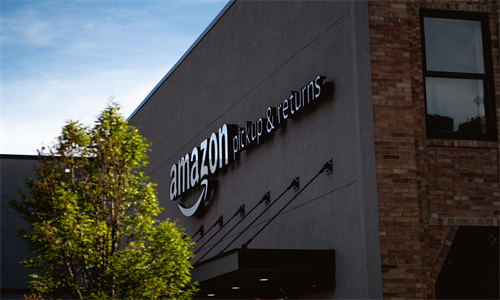
将 "关于我们" 页面添加到Shopify 在线商店步骤详细回答
关于我们" 页面
如果您决定在您的在线商店内容中包含 "关于我们" 页面,您可以使用它将您的业务故事讲述给您的客户,并帮助他们连接到您的品牌。
备注:您无需将页面命名为 "关于我们"。您可以使用对您的业务更有意义的标题,例如 "我们的故事"、"价值",甚至更直接的内容,例如 "公平贸易承诺"。
考虑您的 "关于我们" 页面的目标
编写 "关于我们" 页面时,请考虑以下目标:
激发您的积极性 - 考虑您希望客户做什么,以及在阅读页面后希望他们有何感受。例如,您可能希望激发客户加入您的邮寄列表,了解有关产品生产者的详细信息,或者您可能希望激发他们对限量版产品的兴趣,使他们在社交媒体上关注您。
真诚 - 通过使用独特的、诚实的声音讲述您的业务故事。如果可能,请包含驱动您的业务的价值、其增长和挑战的故事以及您业务的目标。例如,您可能会以亲身体验讲述发现对产品的需求的故事。如果您感觉困难,请尝试录制您的演讲再将其记下为初稿。
参与 - 使用图片或视频来分解文本,并帮助客户建立与您业务的关联。例如,您可以提供您的业务团队的照片,或来自过去客户的视频推荐。
别担心怎样让 "关于我们" 页面完美。随着您业务的发展和不断变化,您可以更新页面,补充与您的客户相关的内容。
要包含在 "关于我们" 页面中的信息
当您撰写 "关于我们" 页面时,您应包含有关您的业务、产品或客户的信息,这些信息将激励您的客户。您无需包含有关您业务的所有内容,但请考虑以下任何示例是否会对您的 "关于我们" 页面产生很好的补充:
您销售什么 - 任何使您的产品与众不同的产品
为什么要销售它 - 您的公司使命或价值
您是谁 - 您的公司、您的创始人或您的生产者
您要向谁销售 - 您提供客户服务或达到客户满意的对象
为什么您非同寻常 - 特定专业知识、客户推荐或其他服务
请不要忘记为您的客户提供与页面目标匹配的特定请求信息,也称为 "行动号召"。例如,您可以在页面上添加新闻通讯注册表单或社交媒体关注按钮。
将 "关于我们" 页面添加到您的 Shopify 在线商店
在您撰写 "关于我们" 页面的草稿后,您可能需要让其他人阅读该页面,为您提供反馈,并查找任何书写错误。当您准备好后,您可以向您的在线商店添加页面,以便与客户分享您的故事。
步骤:
PC:
转到在线商店 > 页面。
点击添加页面。
输入页面标题和内容。
在可见性下,选择应发布页面的时间。默认情况下,点击保存后,您的新网页将处于可见状态。如果您希望从在线商店中隐藏新网页,请选择隐藏选项,或者点击设置特定的发布日期来控制网页的发布时间。
点击保存。
创建“关于我们”页面后,您需要给在线商店导航添加指向该页面的链接,以便它显示在菜单中。
苹果系统:
在 Shopify 应用中,轻触商店。
在销售渠道部分,轻触在线商店。
轻触页面。
轻触
+按钮。
输入页面标题和内容。
在可见性下,选择应发布页面的时间。默认情况下,点击保存后,您的新网页将处于可见状态。如果您希望从在线商店中隐藏新网页,请选择隐藏选项,或者点击设置特定的发布日期来控制网页的发布时间。
点击保存。
创建“关于我们”页面后,您需要给在线商店导航添加指向该页面的链接,以便它显示在菜单中。
安卓系统:
在 Shopify 应用中,轻触商店。
在销售渠道部分,轻触在线商店。
轻触页面。
轻触
+按钮。
输入页面标题和内容。
在可见性下,选择应发布页面的时间。默认情况下,点击保存后,您的新网页将处于可见状态。如果您希望从在线商店中隐藏新网页,请选择隐藏选项,或者点击设置特定的发布日期来控制网页的发布时间。
点击保存。
创建“关于我们”页面后,您需要给在线商店导航添加指向该页面的链接,以便它显示在菜单中。
Shopify商户官网原文详情:
About Us page
If you decide to include an "About Us" page in your online store content, then you can use it to tell the story of your business to your customers and help them connect to your brand.
Note
You don't have to name the page "About Us". Instead, you can add a title that is more meaningful to your business, such as "Our story", "Values", or even something more direct, like "Fair trade commitment".
Consider the goals of your About Us page
When writing your "About Us" page, consider the following goals:
Be motivating - Consider what you want your customers to do and how you want them to feel after reading the page. For example, you might want to inspire customers to join your mailing list to learn more about the producers of your products, or you might want to excite them about limited edition products so that they follow you on social media.
Be authentic - Tell the story of your business by using a unique, honest voice. If possible, include the values that drive your business, the story of its growth and challenges, and the goals of your business. For example, you might tell the story of discovering a need for your products within your own experiences. If you struggle to write in an authentic voice, then try recording your speech and copying it down as a first draft.
Be engaging - Use pictures or videos to break up the text and help your customers relate to your business. For example, you might offer photos of your business team, or video testimonials from past customers.
Don't worry about getting your "About Us page perfect. As your business grows and changes over time, you can update this page with content that's relevant to your customers.
Information to include in your About Us page
When you write your "About Us" page, you should include the information about your business, products, or customers that will motivate your customers. You don't need to include everything about your business, but consider whether any of the following examples would make a good addition to your "About Us" page:
What you sell - anything that makes your products different
Why you sell it - your company mission or values
Who you are - your company, your founder, or your producers
Who you're selling to - your approach to customer service or customer satisfaction
Why you're different - specific expertise, customer testimonials, or additional services
Don't forget to include a specific request for your customers that matches the goal of the page, otherwise known as a call-to-action. For example, you might have a newsletter sign-up form or social media follow buttons on the page.
Add an About Us page to your Shopify online store
Tip
To see more videos, visit our YouTube channel.
After you write a draft of your "About Us" page, you might want to ask someone else to read it, offer you feedback, and look for any writing errors. When you're ready, you can add a page to your online store to share your story with customers.
Steps:
PC:
Go to Online Store > Pages.
Click Add page.
Enter a title and content for the page.
Under Visibility, select when the page should be published. By default, your new webpage is visible when you click Save. Select the Hidden option if you want your new webpage to be hidden from your online store, or click Set a specific publish date to control when your webpage is published.
Click Save.
After you create your "About Us" page, you need to add a link to it from your online store navigation so that it appears in a menu.
iPhone:
From the Shopify app, tap Store.
In the Sales channels section, tap Online Store.
Tap Pages.
Tap the
+button.
Enter a title and content for the page.
Under Visibility, select when the page should be published. By default, your new webpage is visible when you click Save. Select the Hidden option if you want your new webpage to be hidden from your online store, or click Set a specific publish date to control when your webpage is published.
Click Save.
After you create your "About Us" page, you need to add a link to it from your online store navigation so that it appears in a menu.
Android:
From the Shopify app, tap Store.
In the Sales channels section, tap Online Store.
Tap Pages.
Tap the
+button.
Enter a title and content for the page.
Under Visibility, select when the page should be published. By default, your new webpage is visible when you click Save. Select the Hidden option if you want your new webpage to be hidden from your online store, or click Set a specific publish date to control when your webpage is published.
Click Save.
After you create your "About Us" page, you need to add a link to it from your online store navigation so that it appears in a menu.
文章内容来源:Shopify商户官方网站




