Shopify使用验证器应用进行两步验证
使用验证器应用进行两步验证若要启用通过验证器应用进行两步验证,您需要在移动设备上安装验证器应用。推荐的移动设备如下:智能手机使用 iOS、Android 或 Windows 操作系统的其他移动设备本页
目录
- 答案
- 文章目录
- Shopify使用验证器应用进行两步验证详细回答
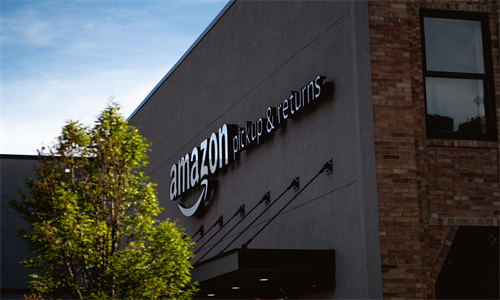
Shopify使用验证器应用进行两步验证详细回答
使用验证器应用进行两步验证
若要启用通过验证器应用进行两步验证,您需要在移动设备上安装验证器应用。推荐的移动设备如下:
智能手机
使用 iOS、Android 或 Windows 操作系统的其他移动设备
本页相关主题
准备工作
在 Shopify 中激活验证器应用
准备工作
在移动设备上安装验证器应用。该应用可以扫描二维码并检索您的验证数据。推荐的验证器应用如下:
Google 身份验证器 (Android/iPhone)
Duo Mobile (Android/iPhone)
Amazon AWS MFA
身份验证器 (Windows/Android/iPhone)
在安装验证器应用时,请确保您按照相关说明谨慎操作。Shopify 支持无法帮助您在您的移动设备上安装这些第三方应用。下载和设置应用后,您便可在 Shopify 中激活该功能。
在 Shopify 中激活验证器应用
在 Shopify 后台,点击您的用户名和账户图片。
点击管理账户 > 安全。
在两步验证部分,点击启用两步验证。
选择验证器应用,然后点击下一步。
通过执行以下一项操作来配置验证应用:
- 若要使用提供的二维码,请点击扫描二维码,然后将相机对准电脑屏幕上的二维码。 - 若要手动输入,请点击输入提供的密钥并输入 Shopify 账户的对应邮箱。将您电脑屏幕上的密钥输入“密钥”旁的框中,然后点击添加。
输入您的密码。
输入验证器应用生成的六位数代码,然后点击启用。
请妥善保存您的恢复代码,万一您无法访问移动设备时可以使用。请确保将恢复代码离线保存到可通过多种方式访问的安全位置,例如移动设备、台式电脑和打印出的文档。
现在,当您尝试登录时,将需要使用移动设备进行两步验证。
Shopify商户官网原文详情:
Two-step authentication using an authenticator app
To enable two-step authentication with an authenticator app, you need to install an authenticator app on your mobile device. Recommended mobile devices include the following:
smartphones
other mobile devices that use an iOS, Android, or Windows operating system
On this page
Before you begin
Activate an authenticator app in Shopify
Before you begin
Install an authenticator app on your mobile device. The app can scan QR codes and retrieve authentication data for you. Recommended authenticator apps include the following:
Google Authenticator (Android/iPhone)
Duo Mobile (Android/iPhone)
Amazon AWS MFA
Authenticator (Windows/Android/iPhone)
When you install an authenticator app, make sure that you follow its instructions carefully. Shopify support can't help you to install these third-party apps on your mobile devices. After your app is downloaded and set up, you can activate the feature in Shopify.
Activate an authenticator app in Shopify
From your Shopify admin, click your username and account picture.
Click Manage account > Security.
In the Two-step authentication section, click Turn on two-step.
Select Authenticator app, then click Next.
Configure your authentication app by doing either of the following:
To use the QR code provided, tap Scan a barcode, and then point your camera at the QR code on your computer screen.
To use manual entry, tap Enter a provided key, and enter the email address for your Shopify Account. Enter the secret key on your computer screen into the box next to Key, and then tap Add.
Enter your password.
Enter the six-digit code that is generated by your authenticator app, and then click Enable.
Save your recovery codes in case you lose access to your mobile device. Make sure that you store them in a safe location offline that you can access in multiple ways, such as from your mobile device, your desktop computer, and from a printed document.
Now when you try to log in, you require your mobile device for two-step authentication.
文章内容来源:Shopify商户官方网站




