Shopify历史以及未来账单信息查看步骤
管理账单信息您的账单将使用主要付款方式进行支付。可用付款方式包括信用卡、联名借记卡,有些地区还可使用 PayPal。Shopify Plus如果您在美国并且使用 Shopify Plus 套餐,则您可
目录
- 答案
- 文章目录
- Shopify历史以及未来账单信息查看步骤详细回答
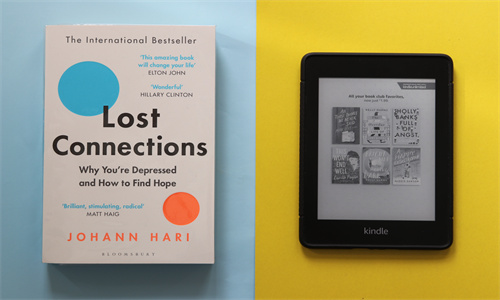
Shopify历史以及未来账单信息查看步骤详细回答
管理账单信息
您的账单将使用主要付款方式进行支付。可用付款方式包括信用卡、联名借记卡,有些地区还可使用 PayPal。
Shopify Plus
如果您在美国并且使用 Shopify Plus 套餐,则您可以使用经过验证的银行账户支付 Shopify 账单。
查看您的未来账单
您可以在 Shopify 后台的计费设置页面中查看将在即将到来的账单中包含的任何额外费用。要了解有关这些费用的计费方式的详细信息,请参阅关于账单起付金额。
步骤:
前往您的账单页面:
- 美国:在 Shopify 后台中,转到财务 > 账单。
- 所有其他国家:在 Shopify 后台中,转到设置 > 账单。
在账单部分中,点击查看详细信息。
Shopify Plus
如果您的商店使用的是 Shopify Plus 套餐,您可以在账单商店中查看未来账单。
查看所有账单历史记录
步骤:
前往您的账单页面:
- 美国:在 Shopify 后台中,转到财务 > 账单。
- 所有其他国家:在 Shopify 后台中,转到设置 > 账单。
在账单部分的最近账单下,点击查看所有账单历史记录。
查看特定时间范围内的所有费用
您的账单将显示针对您 Shopify 账户的所有费用,包括订阅费、应用费用、交易费等。
步骤:
前往您的账单页面:
- 美国:在 Shopify 后台中,转到财务 > 账单。
- 所有其他国家:在 Shopify 后台中,转到设置 > 账单。
点击查看 Shopify 账户摘要。
在账户摘要页面上,点击查看完整的对账单。
使用时间选择器一个时间范围,以查看此时间范围内的所有费用。
导出账单历史记录
如果您想查看或保存账单历史记录,则可以将账单导出为 CSV 文件。
步骤:
前往您的账单页面:
- 美国:在 Shopify 后台中,转到财务 > 账单。
- 所有其他国家:在 Shopify 后台中,转到设置 > 账单。
在账单部分中,点击查看所有账单历史记录。
您可以通过三种方式导出账单:
使用复选框选择特定账单,然后点击导出 CSV 文件。
点击导出 CSV 文件,然后选择当前页面,导出当前页面上的所有账单。
通过点击导出 CSV 文件,然后按日期选择发票,导出日期范围内的所有账单。您可以选择过去两年内的任何日期范围。
选择 CSV 文件格式,然后点击导出发票。
您会在电子邮件中收到该 CSV 文件,这封电子邮件是发送到与您的登录信息关联的电子邮件地址的。
Shopify商户官网原文详情:
Managing your billing information
Your bills are paid using your primary payment method. Available payment methods include credit card, co‑branded debit cards, and PayPal in some regions.
Shopify Plus
If you're in the United States and you're on the Shopify Plus plan, then you can use a verified bank account to pay your Shopify bills.
On this page
View your upcoming bill
View all your billing history
View all charges in a specific time frame
Export billing history
Payment methods for your Shopify bills
Update your billing information
Adding or replacing a bank account
View your upcoming bill
You can view any extra charges that will be included in your upcoming bills in the Billing settings page in your Shopify admin. To learn more about how you're billed for these charges, refer to About billing thresholds.
Steps:
Navigate to your Billing page:
United States: From your Shopify admin, go to Finances > Billing.
All other countries: From your Shopify admin, go to Settings > Billing.
In the Bills section, click View details.
Shopify Plus
If your store is on the Shopify Plus plan, you can view your upcoming bill on your billing store.
View all your billing history
Steps:
Navigate to your Billing page:
United States: From your Shopify admin, go to Finances > Billing.
All other countries: From your Shopify admin, go to Settings > Billing.
In the Bills section, under Recent bills, click View all billing history.
View all charges in a specific time frame
Your bill shows all charges against your Shopify account including subscription fees, app charges, transaction fees, etc.
Steps:
Navigate to your Billing page:
United States: From your Shopify admin, go to Finances > Billing.
All other countries: From your Shopify admin, go to Settings > Billing.
Click View Shopify account summary.
On the Account summary page, click View full statement.
Select a time frame using the date picker to view all charges within that time frame.
Export billing history
If you want to view or save your billing history, then you can export bills to a CSV file.
Steps:
Navigate to your Billing page:
United States: From your Shopify admin, go to Finances > Billing.
All other countries: From your Shopify admin, go to Settings > Billing.
In the Bills section, click View all billing history.
You can export bills in three ways:
Select specific bills by using the checkbox, then clicking Export CSV file.
Export all bills on the current page by clicking Export CSV file, then selecting Current Page.
Export all bills within a date range by clicking Export CSV file, then selecting Invoices by date. You can select any date range within the last two years.
Select a CSV file format, then click Export invoices.
You receive the CSV file in an email sent to the email address that is associated with your login.
文章内容来源:Shopify商户官方网站




