在Shopify 应用商店列表添加商店需要做哪些工作?
将商店添加到您的 Shopify 应用商店列表您需要先将商店添加到商店列表,然后才能在Shopify 应用中切换商店。步骤:在 Shopify 应用中,点击商店。点击商店名称,然后点击“添加或删除商店
目录
- 答案
- 文章目录
- 在Shopify 应用商店列表添加商店需要做哪些工作?详细回答
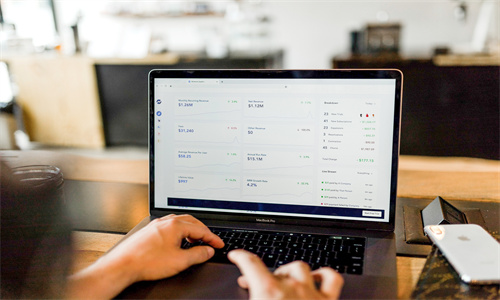
在Shopify 应用商店列表添加商店需要做哪些工作?详细回答
将商店添加到您的 Shopify 应用商店列表
您需要先将商店添加到商店列表,然后才能在Shopify 应用中切换商店。
步骤:
在 Shopify 应用中,点击商店。
点击商店名称,然后点击“添加或删除商店”。
通过点击切换按钮选择要添加的商店。
现在,您可以使用商店切换器在商店之间进行切换。
PC:
准备工作:
确保您在所有的商店中使用的是相同的电子邮件地址。您还需要为每个商店验证您的电子邮件地址。
步骤:
登录您某个商店的 Shopify 后台。
点击商店的名称,然后选择其他商店进行查看。
现在,您的 Shopify 后台会显示您选择的商店。
iPhone:
准备工作:
确保您在所有的商店中使用的是相同的电子邮件地址。您还需要为每个商店验证您的电子邮件地址。
您需要先将商店添加到商店列表,然后才能在 Shopify 应用中切换商店。
步骤:
在 Shopify 应用中,轻触商店。
点击商店名称,然后选择其他商店进行查看。
您的 Shopify 应用现在会显示所选定的商店。
故障排除和限制
Android:
准备工作:
确保您在所有的商店中使用的是相同的电子邮件地址。您还需要为每个商店验证您的电子邮件地址。
您需要先将商店添加到商店列表,然后才能在 Shopify 应用中切换商店。
步骤:
在 Shopify 应用中,轻触商店。
点击商店名称,然后选择其他商店进行查看。
您的 Shopify 应用现在会显示所选定的商店。
故障排除和限制
以下是使用商店切换器在商店之间导航时可能出现的一些常见问题列表:
为什么缺少了我的某一个商店?
如果您的商店切换器下拉列表中缺少商店,请检查该商店中的账户是否使用了与其他商店相同的电子邮件地址。商店切换器使用您的电子邮件地址来识别你拥有其账户的商店。
为什么系统一直要求我验证我的电子邮件地址?
如果您的电子邮件地址没有在某一商店中进行验证,系统便会要求您在此商店中进行验证(即使您在自己的其他商店中对此电子邮件地址完成了验证也是如此)。您需要为关联有电子邮件地址的每个商店完成验证步骤。当您在所有商店中验证了电子邮件地址后,您可以切换到其他商店,此时系统将不再提示您进行验证。了解如何验证邮箱。
为什么我总是需要重新输入密码?
如果您拥有 Shopify Plus 商店,且尚未对您的电子邮件地址进行验证,那么当您从商店切换器中选择该电子邮件地址时,系统便会要求您输入密码。了解如何验证邮箱。
为什么我只能看到 500 家商店?
500 家商店是菜单中可显示商店数量的上限。如果组织中的商店数超过 500 家,您可以使用搜索功能切换到未列出的商店。
了解详细信息
验证邮箱
登录商店
Shopify商户官网原文详情:
Add stores to your Shopify app store list
Before you can switch stores in the Shopify app, you need to add stores to your store list.
Steps:
From the Shopify app, tap Store.
Tap the store name, and then tap Add or remove stores.
Select which stores you want to add by tapping the toggle button.
Now you can use the store switcher to change between stores.
Using the store switcher to change between stores
You can use the store switcher to navigate to stores where you have accounts with the same email address.
PC:
Before you begin:
Make sure that your email address is the same across your stores. You also need to verify your email address for each store.
Steps:
Log in to the Shopify admin of one of your stores.
Click the name of your store and select a different store to view.
Your Shopify admin now shows the store that you chose.
iPhone:
Before you begin:
Make sure that your email address is the same across your stores. You also need to verify your email address for each store.
Before you can switch stores in the Shopify app, you need to add stores to your store list.
Steps:
From the Shopify app, tap Store.
Tap the store name and select a different store to view.
Your Shopify app now shows the selected store.
Android:
Before you begin:
Make sure that your email address is the same across your stores. You also need to verify your email address for each store.
Before you can switch stores in the Shopify app, you need to add stores to your store list.
Steps:
From the Shopify app, tap Store.
Tap the store name and select a different store to view.
Your Shopify app now shows the selected store.
Troubleshooting and limitations
The following is a list of some common issues that can occur when you use the store switcher to navigate between your stores:
Why is one of my stores missing?
If your store switcher dropdown list is missing a store, then check that your account in that store uses the same email address as your other stores. The store switcher uses your email address to identify the stores where you have accounts.
Why do I keep being asked to verify my email address?
If your email address is not verified on a store, you're asked to verify it (even if you've already verified it on another one of your stores). You need to complete the verification steps for each store associated with an email address. After the email address is verified on all your stores, you can switch to other stores and won't be prompted to verify again. Learn how to verify your email address.
Why do I always have to re-enter my password?
If you have a Shopify Plus store where you haven't verified your email address, then when you select it from the store switcher you're asked for its password. Learn how to verify your email address.
Why can I only see 500 stores?
500 stores is the maximum amount that can be displayed in the menu. If you have more than 500 stores in your organization, then you can use the search feature to switch to a store that isn't listed.
Learn more
Verifying your email address
Logging into your store
文章内容来源:Shopify商户官方网站




