亚马逊发布!每次点击费用竞价是什么,有哪些类型,Amazon Handmade计划:手艺人资料填写指南
亚马逊发布!每次点击费用竞价是什么,有哪些类型,Amazon Handmade计划:手艺人资料填写指南摘要
亚马逊发布!每次点击费用竞价是什么?有哪些类型?:每次点击费用竞价每次点击费用竞价是在买家点击您的广告时您愿意支付的每次点击费用。您的每次点击费用可能实际上低于您的每次点击费用竞价。请记住,竞价绝对不要超过您愿意为单次点击支付的费用。对于商品推广,选Amazon Handmade计划:手艺人资料填写指南使用“手艺人资料”页面向买家介绍您自己以及您制作的商品。
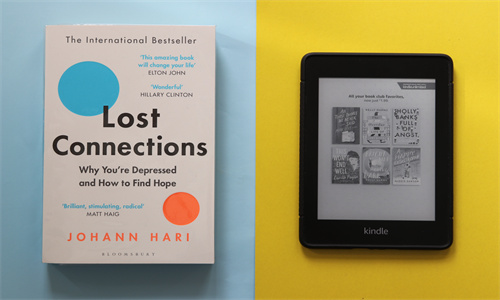
亚马逊发布!每次点击费用竞价是什么?有哪些类型?
每次点击费用竞价
每次点击费用竞价是在买家点击您的广告时您愿意支付的每次点击费用。
您的每次点击费用可能实际上低于您的每次点击费用竞价。请记住,竞价绝对不要超过您愿意为单次点击支付的费用。对于商品推广,选择【动态竞价 - 提高和降低】竞价策略可能会导致某些竞价超出您的每次点击费用竞价。
手动定位
您的竞价是在买家点击广告组或广告活动中的广告时您愿意支付的每次点击费用。创建广告活动时,请选择可帮助您实现目标的竞价类型。
自定义竞价 – 让您能够将自定义竞价应用于关键词,或将自定义竞价大规模应用于一组关键词或商品定位。
建议竞价 – 使用亚马逊的竞价建议,这些建议是系统根据与您的广告类似的广告的一组最新胜出竞价计算得出的。对于刚接触亚马逊广告的广告主,建议使用此竞价类型。
默认竞价 – 让您能够将多个关键词关联到单个竞价值。更改竞价值会影响所有关联的关键词。为品牌推广广告活动添加关键词时,默认竞价不可用。
关键词级别设置的每次点击费用竞价优先级高于广告组或广告活动级别设置的默认每次点击费用竞价。要为现有广告活动中的特定关键词、分类或商品设置建议竞价,请选择包含该关键词的广告组或广告活动,然后选择关键词选项卡。在标为【竞价】的列中,输入您愿意为该关键词支付的最高每次点击费用。
自动定位
竞价是在买家点击广告组或广告活动中的广告时您愿意支付的每次点击费用。您可以选择【定位】选项卡来随时更改最高竞价。除非您为相关广告组或广告活动中的单个关键词、分类或商品设置了自定义竞价,否则此竞价将适用于所有点击。
亚马逊官网原文详情:
Cost-per-click bids
The cost-per-click bid is the cost per click you are willing to pay when shoppers click your ad.
Your cost per click may actually be lower than your cost-per-click bid. Remember, never bid more than you are willing to pay for a click. For Sponsored Products, selecting theDynamic bids - up and downbidding strategymay cause some bids to exceed your cost-per-click bid.
Manual targeting
Your bid is the cost per click you are willing to pay when a shopper clicks an ad from the ad group or campaign. When you're creating a campaign, select a bid type that helps you meet your goals.
Custom bid – allows you to apply custom bids to keywords or apply a custom bid to a set of keywords or product targets at scale.
Suggested bid – use Amazon's bid recommendations that are calculated from a group of recent winning bids similar to yours. This bid type is recommended for advertisers who are new to advertising on Amazon.
Default bid – allows you to link multiple keywords to a single bid value. As you change the bid value it affects all linked keywords. Default bids is not available when adding keywords for Sponsored Brands campaigns.
Cost-per-click bids that are set at the keyword level take precedence over the default cost-per-click bid set at the ad group or campaign level. To set a suggested bid for a specific keyword, category, or product in an existing campaign, select the ad group or campaign that contains the keyword and select theKeywordstab. In the column labeledBidenter the maximum cost-per-click you are willing to pay for that keyword.
Automatic targeting
The bid is the cost-per-click that you are willing to pay when a shopper clicks an ad from this ad group or campaign. You can change the maximum bid at any time by selecting theTargetingtab. This bid will apply to all clicks unless you set a customized bid for an individual keyword, category, or product in this ad group or campaign.
文章来源:亚马逊官方网站

Amazon Handmade计划:手艺人资料填写指南
Amazon Handmade: 手艺人资料
使用“手艺人资料”页面向买家介绍您自己以及您制作的商品。
您在此页面上提供的信息将对亚马逊买家可见,且应仅展示您和您的业务。
注意:您需要在您销售商品的每个国家/地区创建单独的手艺人资料。您的资料图片、店铺名称、店铺图片和短 URL 将会像这些字段的任何更新一样自动复制。您的资料中的【灵感】和【简介】部分由您负责翻译。
您的个人资料信息
【资料图片:】 上传您自己的照片,或任何展示您、您的品牌和您制作的商品的图片。此图片的最短边应至少为 200 像素。
【店铺名称:】 您的店铺名称应该是唯一的,能够独特地代表您和您的商品。
【URL:】 使用您的亚马逊短 URL 鼓励买家访问您的“手艺人资料”并将流量引导至您的店铺。要自定义您的短 URL,请点击锁形按钮以启用编辑功能,输入您选择的 URL,并再次点击锁形按钮完成编辑。除配送商品时出具的发票外,您无需提供任何材料。发票应予以更新,以便引导买家找到您的手艺人资料。
注意:您的店铺名称和短 URL 应与您注册时输入的公司显示名称相匹配,且应反映您网站或手工艺品交易会使用的店铺名称。店铺名称必须:
Amazon Handmade 店铺名称和短 URL 必须有所区别;因此,店铺名称和短 URL 不得完全相同。如果您认为其他手艺人错误地使用您的店铺名称或短 URL 进行了注册,请参阅亚马逊举报侵权网站,详细了解如何举报知识产权侵权行为。
准确地描述手艺人特征
不具备误导性
仅包含手艺人有权使用的信息
不包含电子邮件地址后缀,例如 .com、.net、biz 等。
【工艺:】 向买家展示您的专业领域。
【您的商品是如何制作的?】 描述您的创作过程,包括商品的制作方式以及所用材料。
【国家/地区和邮政编码:】 向买家展示您的住址。出于对您个人隐私的尊重,我们将仅分享您所在的州或国家/地区。
图片
注意:上传要在“手艺人资料”中显示的图片时,请确保您拥有使用所上传图片的所有必要权利、权力和权限。
【上传您的店铺封面图片:】
店铺封面图片显示在“手艺人资料”的顶部,决定着买家访问您的店铺时获得的第一印象,他们喜欢探视您的世界,看看您制作商品的地方。
您的店铺封面图片应反映您提供的内容。您可以随时更新此图片。为了获得最佳效果,建议您将最终图片设置为 1200 x 350 像素。要上传店铺封面图片,请执行以下操作:
打开手艺人资料编辑器。
点击【图片】。
在【店铺封面图片】下,点击为您的店铺添加主图片上方的相机图标,从您的电脑中选择要上传的图片,然后点击【打开】进行上传。
完成后,点击【保存】。
注意:如果您没有准备好店铺封面图片,可以使用我们的默认图片之一:青砖、粗麻布、彩色木板、黑色木板、皮革、浅色木板、包裹、石板、波浪形木板以及白砖。
【为您的店铺封面图片商品添加标签:】
如果您的店铺封面图片中显示了您发布的任何商品,您可以为该商品添加一个标签,以便在鼠标悬停在其上时显示该商品的商品信息,并且供买家点击。如果使用带有商品图片的照片,我们建议您使用最具吸引力的商品的图片。
您可以在店铺封面图片中最多标记五张不同的照片。要为照片添加标签,请执行以下操作:
打开手艺人资料编辑器。
点击【图片】。
点击【添加商品标签】旁边的带编号按钮之一。
选择您要标记的商品。
将商品标签拖至店铺封面图片上的任意位置。
完成后,点击【保存】。
您可以随时更新您的封面图片和使用的标签。
【附加图片:】
添加工作室、工作区或灵感来源的附加图片是向买家详细介绍您和您的工艺品的好方法。您最多可以添加三张附加图片。附加图片的最短边应至少为 500 像素,最长边应为 1,000 至 10,000 像素。
要添加附加图片,请执行以下操作:
打开手艺人资料编辑器。
点击【图片】。
在【附加店铺图片】部分下,点击相机图标,从您的电脑中选择要上传的图片,然后点击【打开】进行上传。
完成后,点击【保存】。
有关您的更多信息
使用此部分用您自己的语言向买家或亚马逊介绍您自己的情况。
【名字:】 输入您的名字,或您希望买家在与您互动时使用的名称。
【灵感来源:】 为您的店铺添加头条灵感表述,让买家了解您作为手艺人的激励因素。此信息将以较大字体直接显示在您的店铺封面图片下方。
【关于您:】 向买家介绍您的背景、开展业务的契机以及您的专业领域。您的创作流程是怎样的? 您从哪里获得灵感?
【社交媒体账户:】 在此处输入您的社交媒体账户信息。我们不会向买家发布此信息;但是,Amazon Handmade 可能会在寻找在我们的店铺中展示的卖家时使用此信息与您联系。
特色商品
默认情况下,您的手艺人资料将根据买家互动情况显示您制作的最畅销的四种商品;但是,您可以选择自己喜欢的任何商品并为这些商品创建自定义商品名称。例如 – 您有在售商品吗? 您可能想要展示自定义商品名称为“畅销商品”或“九月销售商品”的在售商品。
打开手艺人资料编辑器。
点击【特色商品】。
在【自定义商品名称】字段中输入自定义商品名称;例如,“<您的店铺名称> 的畅销商品”。
在【选择要推荐的商品】下,点击带编号的框,然后选择您想要推荐的商品。
发布
对手艺人资料进行所有更新后,点击【保存并发布】。您的“手艺人资料”将发布到亚马逊网站上。
您可以随时更新此信息。
亚马逊官网原文详情:
Amazon Handmade: Maker Profile
Use your Maker profile page as a place to tell customers about yourself and the products you make.
The information you share on this page will be visible to Amazon customers and should only represent you and your business.
Note:You will need to create a separate Maker Profile in each country that you are selling in. Your Profile Image, Store Name, Storefront images, and your short URL are automatically copied over as are any updates to these fields. You are responsible for any translations in theInspirationandAbout Youareas of your profile.
Your profile info
Profile Image:Upload a picture of yourself, or something that reflects you, your brand, and the products you make. This image should be at least 200 pixels on the shortest side.
Store Name:Your store name should be unique and distinctly representative of you and your products.
URL:Use your Amazon short URL to encourage customers to visit your Maker Profile and drive traffic to your store. To customize your short URL, click on the lock button to enable editing, enter the URL of your choice, and click on the lock button again to finish. There is no need to include any materials except the invoice when you ship your products. The invoice should be updated to direct customers to your Maker profile.
Note:Your store name and short URL should match the display name you entered during registration and mirror the store name used on your website or at craft fairs. The store name must:
Handmade store names and short URLs must be distinct; therefore, duplicate store names or short URLs are not permitted.If you believe another Maker has incorrectly registered with your store name or short URL, seeAmazon’s Report Infringementsite for details on how to report Intellectual Property infringement.
Accurately identify the Maker
Not be misleading
Include only information that the Maker has the right to use
Not contain an email suffix such as .com, .net, biz, etc.
Craft:Tell customers about your area of expertise.
How are your products made?Describe your creative process, including how you make your products and the materials you use.
Country & ZIP:Show customers where you live. We respect your privacy and will only share your state or country.
Images
Note:When uploading images to be displayed in your Maker Profile, ensure that you have all requisite rights, power, and authority to use the images you upload.
Upload your Store Cover Image:
The Store Cover Image appears at the top of your Maker Profile and is the first impression that customers get when they access your store, and they love to get a peek inside your world and see where you make things.
Your Store Cover image should be reflective of what you are offering. Feel free to update this photo at any time. For the best results, we recommend that your final image be 1200 x 350 pixels. To upload your Store Cover Image:
Open theMaker Profile Editor.
ClickImages.
Under theStore Cover Image, click the camera icon overAdd a Main image for your store, select a photo to upload from your computer, and then clickOpento upload it.
ClickSavewhen complete.
Note:If you do not have a Store Cover Image ready, you can use one of our default images:Blackbrick,Burlap,Colorwood,Darkwood,Leather,Lightwood,Parcel,Slate,Wavywood, andWhitebrick.
Tag your Store Cover Image Products:
If any of your listed products are displayed in your Store Cover Image, you can add a tag for that product that when hovered over with a mouse will display the listing for that product that customers can click on. If using a photo with images of your products, we recommend that they be products that will have the broadest appeal.
You can tag up to five different photos in your Store Cover Image. To tag a photo:
Open theMaker Profile Editor.
ClickImages.
Click one of the numbered buttons next toAdd Product Tags.
Select a product you would like to tag.
Drag the product tag anywhere on your Store Cover Image.
ClickSavewhen complete.
You can update your Cover Image and the tags used at any time.
Additional Images:
Adding additional images of your studio, workspace, or inspiration is a good way to tell your customers more about you and your craft. You can add up to three additional images. Additional images should be at least 500 pixels on the shortest side and between 1,000 and 10,000 pixels on the longest side.
To add additional images:
Open theMaker Profile Editor.
ClickImages.
Under theAdditional Store Imagessection, click the camera icon, select a photo to upload from your computer, and then clickOpento upload it.
ClickSavewhen complete.
More about you
Use this section to tell customers or Amazon about yourself in your own words.
First Name:Enter your first name, or the name you would like customers to use when they interact with you.
Inspiration:Add a headline inspiration statement for your store to let customers know what inspires you as a Maker. This will appear in large font directly underneath your store cover image.
About You:Tell customers about your background, how you got started, and your areas of expertise. What is your creative process like? Where do you get inspiration from?
Social Media Accounts:Enter your social media account information here. We will not publish this information to customers; however, Amazon Handmade may use this information to connect with you when looking for Sellers to feature in our store.
Featured Products
By default, your Maker Profile will show the top four products you have created based on customer interactions; however, you do have the ability to select whatever products you like and create a custom title for those products. For example – Are you having a sale? Maybe you want to feature items that are on sale with a custom title of “Fast Selling Items” or “September Sale Items”.
Open theMaker Profile Editor.
ClickFeatured Products.
Enter a custom title in theCustom Titlefield; for example – Top Products from <Your Store Name>.
UnderSelect A Product to Feature, click on the numbered boxes and select the items that you would like to have featured.
Publish
After you have made all of the updates to your Maker Profile, clickSave & Publish. Your Maker Profile will publish to the Amazon website.
You can update this information anytime you like.
文章来源:亚马逊官方网站

.png)