shopify商店Venture自定义收藏和购物车步骤
收藏产品系列页面显示该产品系列中的所有产品。商店中的每个产品系列都有其自己的产品系列页面。产品系列分区包括以下设置:启用标签筛选- 添加一个筛选器,客户可以用于查看产品系列中带有特定标签的产品。若要在
目录
- 答案
- 文章目录
- shopify商店Venture自定义收藏和购物车步骤详细回答
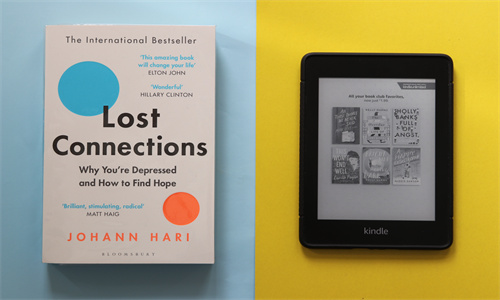
shopify商店Venture自定义收藏和购物车步骤详细回答
收藏
产品系列页面显示该产品系列中的所有产品。商店中的每个产品系列都有其自己的产品系列页面。
产品系列分区包括以下设置:
启用标签筛选 - 添加一个筛选器,客户可以用于查看产品系列中带有特定标签的产品。若要在产品系列页面上显示筛选器,您需要向该产品系列中的产品添加标签。
启用排序 - 添加一个菜单,客户可以使用此菜单以不同的方式对产品系列进行排序,例如按特色、按字母顺序或按价格排序。
可在模板设置中进行产品系列页面的详细设置。
提示:
您可在后台选择将哪些产品作为产品系列页面上的“精选”产品,方法是选择手动排序顺序,并将产品拖到列表顶部。
自定义您的产品系列分区
PC:
在 Shopify 后台中,转到在线商店 > 模板。
点击 的分区 旁边的自定义。
打开页面顶部的下拉菜单。
选择产品系列页面。
点击产品系列分区。
通过设置来对您的产品系列页面分区进行自定义。
点击保存。
苹果系统:
在 Shopify 应用中,轻触商店。
在销售渠道部分,轻触在线商店。
轻触 Manage themes(管理模板)。
在 的分区 旁边,轻触自定义。
轻触模板。
选择产品系列页面。
点击产品系列分区。
通过设置来对您的产品系列页面分区进行自定义。
点击保存。
安卓系统:
在 Shopify 应用中,轻触商店。
在销售渠道部分,轻触在线商店。
轻触 Manage themes(管理模板)。
在 的分区 旁边,轻触自定义。
轻触模板。
选择产品系列页面。
点击产品系列分区。
通过设置来对您的产品系列页面分区进行自定义。
点击保存。
购物车页面
购物车页面分区是在线商店的购物车中可以自定义的主要分区。在购物车页面分区中,您可以启用购物车备注来让您的客户在他们的订单中包含特殊说明。
启用订单备注
PC:
在 Shopify 后台中,转到在线商店 > 模板。
点击 的分区 旁边的自定义。
打开页面顶部的下拉菜单。
选择购物车。
点击购物车页面分区。
选择启用订单备注。
点击保存。
苹果系统:
在 Shopify 应用中,轻触商店。
在销售渠道部分,轻触在线商店。
轻触 Manage themes(管理模板)。
在 的分区 旁边,轻触自定义。
轻触模板。
选择购物车。
点击购物车页面分区。
选择启用订单备注。
点击保存。
安卓系统:
在 Shopify 应用中,轻触商店。
在销售渠道部分,轻触在线商店。
轻触 Manage themes(管理模板)。
在 的分区 旁边,轻触自定义。
轻触模板。
选择购物车。
点击购物车页面分区。
选择启用订单备注。
点击保存。
Shopify商户官网原文详情:
Collection
A collection page displays all of the products that are a part of that collection. Each collection in your store has its own collection page.
The Collection section includes the following settings:
Enable tag filtering - Add a filter that customers can use to view products in a collection with a certain tag. For the filter to be displayed on a collection page, you need to add tags to the products in that collection.
Enable sorting - Add a menu that customers can use to sort a collection in different ways, such as featured, alphabetically, or by price.
More settings for collection pages are available in the theme settings.
Tip
You can select which products are "featured" on the Collections page in your admin, by selecting a manual sort order and dragging the product to the top of the list.
Customize your Collection section
PC:
From your Shopify admin, go to Online Store > Themes.
Next to Venture, click Customize.
Open the drop-down menu at the top of the page.
Select Collection pages.
Click the Collection section.
Use the settings to customize your collection pages section.
Click Save.
iPhone:
From the Shopify app, tap Store.
In the Sales channels section, tap Online Store.
Tap Manage themes.
Next to Venture, tap Customize.
Tap Templates.
Select Collection pages.
Click the Collection section.
Use the settings to customize your collection pages section.
Click Save.
Android:
From the Shopify app, tap Store.
In the Sales channels section, tap Online Store.
Tap Manage themes.
Next to Venture, tap Customize.
Tap Templates.
Select Collection pages.
Click the Collection section.
Use the settings to customize your collection pages section.
Click Save.
Cart pages
The Cart pages section is the main customizable section of your online store's cart. In the cart pages section, you can enable cart notes to let your customers include special instructions with their orders.
Enable order notes
PC:
From your Shopify admin, go to Online Store > Themes.
Next to Venture, click Customize.
Open the drop-down menu at the top of the page.
Select Cart.
Click the Cart pages section.
Select Enable order notes.
Click Save.
iPhone:
From the Shopify app, tap Store.
In the Sales channels section, tap Online Store.
Tap Manage themes.
Next to Venture, tap Customize.
Tap Templates.
Select Cart.
Click the Cart pages section.
Select Enable order notes.
Click Save.
Android:
From the Shopify app, tap Store.
In the Sales channels section, tap Online Store.
Tap Manage themes.
Next to Venture, tap Customize.
Tap Templates.
Select Cart.
Click the Cart pages section.
Select Enable order notes.
Click Save.
文章内容来源:Shopify商户官方网站




