shopify商店Simple模板社交媒体和网站图标设置步骤
社交媒体您可以为产品和博客文章添加社交分享按钮以及转至您社交媒体账户的链接。您还可以添加博客丰富站点摘要 (RSS)源的链接。您社交媒体账户和博客 RSS 的链接显示在您的在线商店的侧边栏中。自定义社
目录
- 答案
- 文章目录
- shopify商店Simple模板社交媒体和网站图标设置步骤详细回答
- Share on Facebook
- Tweet on Twitter
From the Shopify app, tap Store.
In the Sales channels section, tap Online Store.
Tap Manage themes.
Next to Simple, tap Customize.
Tap Edit.
Click Theme settings.
Click Social media.
To add social sharing buttons to your products and blog posts, check any or all of the following options:
To add links to your social media accounts, enter the links to your accounts in the fields provided under Accounts. Enter full links, such as
https://instagram.com/shopify, orhttps://twitter.com/shopify.Click Save.
iPhone:
From the Shopify app, tap Store.
In the Sales channels section, tap Online Store.
Tap Manage themes.
Next to Simple, tap Customize.
Tap Edit.
Click Theme settings.
Click Social media.
To add social sharing buttons to your products and blog posts, check any or all of the following options:
Share on Facebook
- Tweet on Twitter
From the Shopify app, tap Store.
In the Sales channels section, tap Online Store.
Tap Manage themes.
Next to Simple, tap Customize.
Tap Edit.
Click Theme settings.
Click Social media.
To add social sharing buttons to your products and blog posts, check any or all of the following options:
Share on Facebook" target="_self">Pin on Pinterest (not available for blog post sharing)
To add links to your social media accounts, enter the links to your accounts in the fields provided under Accounts. Enter full links, such as
https://instagram.com/shopify, orhttps://twitter.com/shopify.Click Save.
Android:
From the Shopify app, tap Store.
In the Sales channels section, tap Online Store.
Tap Manage themes.
Next to Simple, tap Customize.
Tap Edit.
Click Theme settings.
Click Social media.
To add social sharing buttons to your products and blog posts, check any or all of the following options:
Share on Facebook
- Tweet on Twitter
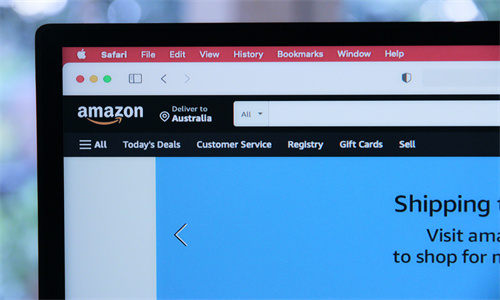
shopify商店Simple模板社交媒体和网站图标设置步骤详细回答
社交媒体
您可以为产品和博客文章添加社交分享按钮以及转至您社交媒体账户的链接。您还可以添加博客丰富站点摘要 (RSS) 源的链接。您社交媒体账户和博客 RSS 的链接显示在您的在线商店的侧边栏中。
自定义社交媒体设置
PC:
在 Shopify 后台中,转到在线商店 > 模板。
点击 模板设置 旁边的自定义。
点击模板设置。
点击社交媒体。
若要在产品和博客文章中添加社交分享按钮,请选中以下任一选项或所有选项:
- 在 Facebook 上共享 - 在 Twitter 上发推文 - Pin on Pinterest(固定在 Pinterest 上)(不适用于共享博客文章)
若要添加您的社交媒体账户的链接,请在账户下提供的字段中输入指向您账户的链接。输入完整的链接,例如
https://instagram.com/shopify或https://twitter.com/shopify。点击保存。
苹果系统:
在 Shopify 应用中,轻触商店。
在销售渠道部分,轻触在线商店。
轻触 Manage themes(管理模板)。
在 模板设置 旁边,轻触自定义。
轻触编辑。
点击模板设置。
点击社交媒体。
若要在产品和博客文章中添加社交分享按钮,请选中以下任一选项或所有选项:
- 在 Facebook 上共享 - 在 Twitter 上发推文 - Pin on Pinterest(固定在 Pinterest 上)(不适用于共享博客文章)
若要添加您的社交媒体账户的链接,请在账户下提供的字段中输入指向您账户的链接。输入完整的链接,例如
https://instagram.com/shopify或https://twitter.com/shopify。点击保存。
安卓系统:
在 Shopify 应用中,轻触商店。
在销售渠道部分,轻触在线商店。
轻触 Manage themes(管理模板)。
在 模板设置 旁边,轻触自定义。
轻触编辑。
点击模板设置。
点击社交媒体。
若要在产品和博客文章中添加社交分享按钮,请选中以下任一选项或所有选项:
- 在 Facebook 上共享 - 在 Twitter 上发推文 - Pin on Pinterest(固定在 Pinterest 上)(不适用于共享博客文章)
若要添加您的社交媒体账户的链接,请在账户下提供的字段中输入指向您账户的链接。输入完整的链接,例如
https://instagram.com/shopify或https://twitter.com/shopify。点击保存。
备注:要在产品页面和博客文章上显示社交共享按钮,您还需要在这些页面的分区中启用这些按钮。
网站图标
您可以添加帮助您建立在线商店品牌的网站图标。网站图标会显示在以下位置:
您的 Web 浏览器标签
您的 Web 浏览器历史记录
桌面上的图标
添加为书签后,会显示在您的在线商店名称旁
详细了解网站图标。
提示:
建议的网站图标大小为 32 x 32 px。更大的图片可能缩小为 32 x 32 px,具体取决于您使用的模板。
自定义您的网站图标
PC:
在 Shopify 后台中,转到在线商店 > 模板。
点击 模板设置 旁边的自定义。
点击模板设置。
点击网站图标。
在网站图标图片区域中,点击选择图片,然后执行以下操作之一:
若要选择已上传到 Shopify 后台的图片,请点击库选项卡。
若要从本地计算机选择图片,请点击库选项卡,然后点击上传。
将替代文本添加到网站图标图片:
点击编辑。
在编辑图片窗口中,输入该图片的简要说明。
点击保存。
点击保存。
苹果系统:
在 Shopify 应用中,轻触商店。
在销售渠道部分,轻触在线商店。
轻触 Manage themes(管理模板)。
在 模板设置 旁边,轻触自定义。
轻触编辑。
点击模板设置。
点击网站图标。
在网站图标图片区域中,点击选择图片,然后执行以下操作之一:
若要选择已上传到 Shopify 后台的图片,请点击库选项卡。
若要从本地计算机选择图片,请点击库选项卡,然后点击上传。
将替代文本添加到网站图标图片:
点击编辑。
在编辑图片窗口中,输入该图片的简要说明。
点击保存。
点击保存。
安卓系统:
在 Shopify 应用中,轻触商店。
在销售渠道部分,轻触在线商店。
轻触 Manage themes(管理模板)。
在 模板设置 旁边,轻触自定义。
轻触编辑。
点击模板设置。
点击网站图标。
在网站图标图片区域中,点击选择图片,然后执行以下操作之一:
若要选择已上传到 Shopify 后台的图片,请点击库选项卡。
若要从本地计算机选择图片,请点击库选项卡,然后点击上传。
将替代文本添加到网站图标图片:
点击编辑。
在编辑图片窗口中,输入该图片的简要说明。
点击保存。
点击保存。
Shopify商户官网原文详情:
Social media
You can add social sharing buttons for your products and blog posts, and links to your social media accounts. You can also add a link to your blog Rich Site Summary (RSS) feed. Links to your social media accounts and blog RSS show in the sidebar of your online store.
Customize your social media settings
PC:
From your Shopify admin, go to Online Store > Themes.
Next to Simple, click Customize.
Click Theme settings.
Click Social media.
To add social sharing buttons to your products and blog posts, check any or all of the following options:
Share on Facebook">Share on Facebook" target="_self">Pin on Pinterest (not available for blog post sharing)
To add links to your social media accounts, enter the links to your accounts in the fields provided under Accounts. Enter full links, such as
https://instagram.com/shopify, orhttps://twitter.com/shopify.Click Save.
iPhone:
From the Shopify app, tap Store.
In the Sales channels section, tap Online Store.
Tap Manage themes.
Next to Simple, tap Customize.
Tap Edit.
Click Theme settings.
Click Social media.
To add social sharing buttons to your products and blog posts, check any or all of the following options:
Click Theme settings.
Click Social media.
To add social sharing buttons to your products and blog posts, check any or all of the following options:
Share on Facebook" target="_self">Pin on Pinterest (not available for blog post sharing)
To add links to your social media accounts, enter the links to your accounts in the fields provided under Accounts. Enter full links, such as
https://instagram.com/shopify, orhttps://twitter.com/shopify.Click Save.
Android:
From the Shopify app, tap Store.
In the Sales channels section, tap Online Store.
Tap Manage themes.
Next to Simple, tap Customize.
Tap Edit.
Click Theme settings.
Click Social media.
To add social sharing buttons to your products and blog posts, check any or all of the following options:
Share on Facebook
- Tweet on Twitter
shopify商店Simple模板社交媒体和网站图标设置步骤详细回答
社交媒体
您可以为产品和博客文章添加社交分享按钮以及转至您社交媒体账户的链接。您还可以添加博客丰富站点摘要 (RSS) 源的链接。您社交媒体账户和博客 RSS 的链接显示在您的在线商店的侧边栏中。
自定义社交媒体设置
PC:
在 Shopify 后台中,转到在线商店 > 模板。
点击 模板设置 旁边的自定义。
点击模板设置。
点击社交媒体。
若要在产品和博客文章中添加社交分享按钮,请选中以下任一选项或所有选项:
- 在 Facebook 上共享 - 在 Twitter 上发推文 - Pin on Pinterest(固定在 Pinterest 上)(不适用于共享博客文章)
若要添加您的社交媒体账户的链接,请在账户下提供的字段中输入指向您账户的链接。输入完整的链接,例如
https://instagram.com/shopify或https://twitter.com/shopify。点击保存。
苹果系统:
在 Shopify 应用中,轻触商店。
在销售渠道部分,轻触在线商店。
轻触 Manage themes(管理模板)。
在 模板设置 旁边,轻触自定义。
轻触编辑。
点击模板设置。
点击社交媒体。
若要在产品和博客文章中添加社交分享按钮,请选中以下任一选项或所有选项:
- 在 Facebook 上共享 - 在 Twitter 上发推文 - Pin on Pinterest(固定在 Pinterest 上)(不适用于共享博客文章)
若要添加您的社交媒体账户的链接,请在账户下提供的字段中输入指向您账户的链接。输入完整的链接,例如
https://instagram.com/shopify或https://twitter.com/shopify。点击保存。
安卓系统:
在 Shopify 应用中,轻触商店。
在销售渠道部分,轻触在线商店。
轻触 Manage themes(管理模板)。
在 模板设置 旁边,轻触自定义。
轻触编辑。
点击模板设置。
点击社交媒体。
若要在产品和博客文章中添加社交分享按钮,请选中以下任一选项或所有选项:
- 在 Facebook 上共享 - 在 Twitter 上发推文 - Pin on Pinterest(固定在 Pinterest 上)(不适用于共享博客文章)
若要添加您的社交媒体账户的链接,请在账户下提供的字段中输入指向您账户的链接。输入完整的链接,例如
https://instagram.com/shopify或https://twitter.com/shopify。点击保存。
备注:要在产品页面和博客文章上显示社交共享按钮,您还需要在这些页面的分区中启用这些按钮。
网站图标
您可以添加帮助您建立在线商店品牌的网站图标。网站图标会显示在以下位置:
您的 Web 浏览器标签
您的 Web 浏览器历史记录
桌面上的图标
添加为书签后,会显示在您的在线商店名称旁
详细了解网站图标。
提示:
建议的网站图标大小为 32 x 32 px。更大的图片可能缩小为 32 x 32 px,具体取决于您使用的模板。
自定义您的网站图标
PC:
在 Shopify 后台中,转到在线商店 > 模板。
点击 模板设置 旁边的自定义。
点击模板设置。
点击网站图标。
在网站图标图片区域中,点击选择图片,然后执行以下操作之一:
若要选择已上传到 Shopify 后台的图片,请点击库选项卡。
若要从本地计算机选择图片,请点击库选项卡,然后点击上传。
将替代文本添加到网站图标图片:
点击编辑。
在编辑图片窗口中,输入该图片的简要说明。
点击保存。
点击保存。
苹果系统:
在 Shopify 应用中,轻触商店。
在销售渠道部分,轻触在线商店。
轻触 Manage themes(管理模板)。
在 模板设置 旁边,轻触自定义。
轻触编辑。
点击模板设置。
点击网站图标。
在网站图标图片区域中,点击选择图片,然后执行以下操作之一:
若要选择已上传到 Shopify 后台的图片,请点击库选项卡。
若要从本地计算机选择图片,请点击库选项卡,然后点击上传。
将替代文本添加到网站图标图片:
点击编辑。
在编辑图片窗口中,输入该图片的简要说明。
点击保存。
点击保存。
安卓系统:
在 Shopify 应用中,轻触商店。
在销售渠道部分,轻触在线商店。
轻触 Manage themes(管理模板)。
在 模板设置 旁边,轻触自定义。
轻触编辑。
点击模板设置。
点击网站图标。
在网站图标图片区域中,点击选择图片,然后执行以下操作之一:
若要选择已上传到 Shopify 后台的图片,请点击库选项卡。
若要从本地计算机选择图片,请点击库选项卡,然后点击上传。
将替代文本添加到网站图标图片:
点击编辑。
在编辑图片窗口中,输入该图片的简要说明。
点击保存。
点击保存。
Shopify商户官网原文详情:
Social media
You can add social sharing buttons for your products and blog posts, and links to your social media accounts. You can also add a link to your blog Rich Site Summary (RSS) feed. Links to your social media accounts and blog RSS show in the sidebar of your online store.
Customize your social media settings
PC:
From your Shopify admin, go to Online Store > Themes.
Next to Simple, click Customize.
Click Theme settings.
Click Social media.
To add social sharing buttons to your products and blog posts, check any or all of the following options:
Click Theme settings.
Click Social media.
To add social sharing buttons to your products and blog posts, check any or all of the following options:
Share on Facebook">Pin on Pinterest (not available for blog post sharing)
To add links to your social media accounts, enter the links to your accounts in the fields provided under Accounts. Enter full links, such as
https://instagram.com/shopify, orhttps://twitter.com/shopify.Click Save.
iPhone:
From the Shopify app, tap Store.
In the Sales channels section, tap Online Store.
Tap Manage themes.
Next to Simple, tap Customize.
Tap Edit.
Click Theme settings.
Click Social media.
To add social sharing buttons to your products and blog posts, check any or all of the following options:
Click Theme settings.
Click Social media.
To add social sharing buttons to your products and blog posts, check any or all of the following options:
Share on Facebook">Pin on Pinterest (not available for blog post sharing)
To add links to your social media accounts, enter the links to your accounts in the fields provided under Accounts. Enter full links, such as
https://instagram.com/shopify, orhttps://twitter.com/shopify.Click Save.
Android:
From the Shopify app, tap Store.
In the Sales channels section, tap Online Store.
Tap Manage themes.
Next to Simple, tap Customize.
Tap Edit.
Click Theme settings.
Click Social media.
To add social sharing buttons to your products and blog posts, check any or all of the following options:
To add links to your social media accounts, enter the links to your accounts in the fields provided under Accounts. Enter full links, such as
https://instagram.com/shopify, orhttps://twitter.com/shopify.Click Save.
Note
To show social sharing buttons on product pages and blog posts, you also need to enable the buttons in the sections for those pages.
Favicon
You can add a favorites icon, or a favicon, which can help to brand your online store. A favicon shows in the following places:
your web browser tab
your web browser's history
icons on your desktop
beside your online store name when it is bookmarked
Learn more about favicons.
Tip
The recommended size for a favicon is 32 x 32 px. Larger images might be scaled down to 32 x 32 px, depending on your theme.
Customize your favicon
PC:
From your Shopify admin, go to Online Store > Themes.
Next to Simple, click Customize.
Click Theme settings.
Click Favicon.
In the Favicon image area, click Select image, and then do one of the following:
To select an image that you have already uploaded to your Shopify admin, click the Library tab.
To select an image from your local computer, click the Library tab, and then click Upload.
Add alt text to your favicon image:
Click Edit.
In the Edit image window, enter a brief description of the image.
Click Save.
Click Save.
iPhone:
From the Shopify app, tap Store.
In the Sales channels section, tap Online Store.
Tap Manage themes.
Next to Simple, tap Customize.
Tap Edit.
Click Theme settings.
Click Favicon.
In the Favicon image area, click Select image, and then do one of the following:
To select an image that you have already uploaded to your Shopify admin, click the Library tab.
To select an image from your local computer, click the Library tab, and then click Upload.
Add alt text to your favicon image:
Click Edit.
In the Edit image window, enter a brief description of the image.
Click Save.
Click Save.
Android:
From the Shopify app, tap Store.
In the Sales channels section, tap Online Store.
Tap Manage themes.
Next to Simple, tap Customize.
Tap Edit.
Click Theme settings.
Click Favicon.
In the Favicon image area, click Select image, and then do one of the following:
To select an image that you have already uploaded to your Shopify admin, click the Library tab.
To select an image from your local computer, click the Library tab, and then click Upload.
Add alt text to your favicon image:
Click Edit.
In the Edit image window, enter a brief description of the image.
Click Save.
Click Save.
文章内容来源:Shopify商户官方网站




