shopify商店Minimal模板布局和颜色设置步骤
Minimal 模板设置您可以使用模板设置来自定在线商店的颜色和版式。您还可以设置指向社交媒体账号的链接、编辑购物车设置以及添加网站图标。布局使用 Minimal,您可以将商店的最大宽度从 1030
目录
- 答案
- 文章目录
- shopify商店Minimal模板布局和颜色设置步骤详细回答
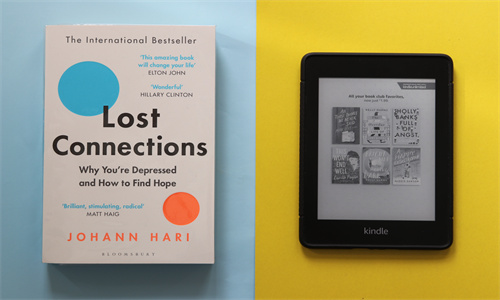
shopify商店Minimal模板布局和颜色设置步骤详细回答
Minimal 模板设置
您可以使用模板设置来自定在线商店的颜色和版式。您还可以设置指向社交媒体账号的链接、编辑购物车设置以及添加网站图标。
布局
使用 Minimal,您可以将商店的最大宽度从 1030 像素更改为 1340 像素的宽布局。更宽的布局可使显示的图片更大,同时会拉伸文本。
如果您想将重点放在图形而不是文本上,请使用更宽的布局。
启用宽幅布局
PC:
在 Shopify 后台中,转到在线商店 > 模板。
点击 模板设置 旁边的自定义。
点击模板设置。
点击布局。
选中 Enable wide layout(启用宽布局)。
点击保存。
苹果系统:
在 Shopify 应用中,轻触商店。
在销售渠道部分,轻触在线商店。
轻触 Manage themes(管理模板)。
在 模板设置 旁边,轻触自定义。
轻触编辑。
点击模板设置。
点击布局。
选中 Enable wide layout(启用宽布局)。
点击保存。
安卓系统:
在 Shopify 应用中,轻触商店。
在销售渠道部分,轻触在线商店。
轻触 Manage themes(管理模板)。
在 模板设置 旁边,轻触自定义。
轻触编辑。
点击模板设置。
点击布局。
选中 Enable wide layout(启用宽布局)。
点击保存。
颜色
您可以为在线商店的不同部分选择颜色。
自定义颜色设置
PC:
在 Shopify 后台中,转到在线商店 > 模板。
点击 模板设置 旁边的自定义。
点击模板设置。
点击颜色。
若要打开颜色选择器,请点击要更改的内容类型颜色的颜色样本。最近选择区域显示您最近为模板选择过的颜色。当前使用区域显示您当前在模板的其他部分中使用的颜色。
若要设置特定的十六进制颜色代码,请点击文本字段以输入颜色。
若要将颜色设置为透明,请从文本字段中删除十六进制代码值。
点击保存。
苹果系统:
在 Shopify 应用中,轻触商店。
在销售渠道部分,轻触在线商店。
轻触 Manage themes(管理模板)。
在 模板设置 旁边,轻触自定义。
轻触编辑。
点击模板设置。
点击颜色。
若要打开颜色选择器,请点击要更改的内容类型颜色的颜色样本。最近选择区域显示您最近为模板选择过的颜色。当前使用区域显示您当前在模板的其他部分中使用的颜色。
若要设置特定的十六进制颜色代码,请点击文本字段以输入颜色。
若要将颜色设置为透明,请从文本字段中删除十六进制代码值。
点击保存。
安卓系统:
在 Shopify 应用中,轻触商店。
在销售渠道部分,轻触在线商店。
轻触 Manage themes(管理模板)。
在 模板设置 旁边,轻触自定义。
轻触编辑。
点击模板设置。
点击颜色。
若要打开颜色选择器,请点击要更改的内容类型颜色的颜色样本。最近选择区域显示您最近为模板选择过的颜色。当前使用区域显示您当前在模板的其他部分中使用的颜色。
若要设置特定的十六进制颜色代码,请点击文本字段以输入颜色。
若要将颜色设置为透明,请从文本字段中删除十六进制代码值。
点击保存。
Shopify商户官网原文详情:
Theme settings for Minimal
You can use theme settings to customize the colors and typography on your online store. You can also set up links to your social media accounts, edit your cart settings, and add a favicon.
Layout
With Minimal, you can change the maximum width of your store from 1030px to a wide layout of 1340px. A wider layout allows for your images to be displayed at larger sizes, but also stretches your text.
Use a wider layout if you want to focus graphics instead of text.
Enable the wide layout
PC:
From your Shopify admin, go to Online Store > Themes.
Next to Minimal, click Customize.
Click Theme settings.
Click Layout.
Check Enable wide layout.
Click Save.
iPhone:
From the Shopify app, tap Store.
In the Sales channels section, tap Online Store.
Tap Manage themes.
Next to Minimal, tap Customize.
Tap Edit.
Click Theme settings.
Click Layout.
Check Enable wide layout.
Click Save.
Android:
From the Shopify app, tap Store.
In the Sales channels section, tap Online Store.
Tap Manage themes.
Next to Minimal, tap Customize.
Tap Edit.
Click Theme settings.
Click Layout.
Check Enable wide layout.
Click Save.
Colors
You can choose the colors for the different parts of your online store.
Customize your color settings
PC:
From your Shopify admin, go to Online Store > Themes.
Next to Minimal, click Customize.
Click Theme settings.
Click Colors.
To open the color picker, click the color swatch for the content type color you want to change. The Recently selected area shows colors that you have recently selected for your theme. The Currently used area shows colors that you are currently using in other parts of your theme.
To set a specific hex color code, click on the text field to enter the color.
To set the color to transparent, delete the hex code value from the text field.
Click Save.
iPhone:
From the Shopify app, tap Store.
In the Sales channels section, tap Online Store.
Tap Manage themes.
Next to Minimal, tap Customize.
Tap Edit.
Click Theme settings.
Click Colors.
To open the color picker, click the color swatch for the content type color you want to change. The Recently selected area shows colors that you have recently selected for your theme. The Currently used area shows colors that you are currently using in other parts of your theme.
To set a specific hex color code, click on the text field to enter the color.
To set the color to transparent, delete the hex code value from the text field.
Click Save.
Android:
From the Shopify app, tap Store.
In the Sales channels section, tap Online Store.
Tap Manage themes.
Next to Minimal, tap Customize.
Tap Edit.
Click Theme settings.
Click Colors.
To open the color picker, click the color swatch for the content type color you want to change. The Recently selected area shows colors that you have recently selected for your theme. The Currently used area shows colors that you are currently using in other parts of your theme.
To set a specific hex color code, click on the text field to enter the color.
To set the color to transparent, delete the hex code value from the text field.
Click Save.
文章内容来源:Shopify商户官方网站




