shopify商店模板中的发布模板介绍
管理模板了解如何管理添加到 Shopify 后台的模板。您可以更改在线商店使用的模板、创建要自定义的模板的备份副本、下载模板以供将来使用、删除未使用的模板,还可将旧模板更新为当前版本。备注如果您自己开
目录
- 答案
- 文章目录
- shopify商店模板中的发布模板介绍详细回答
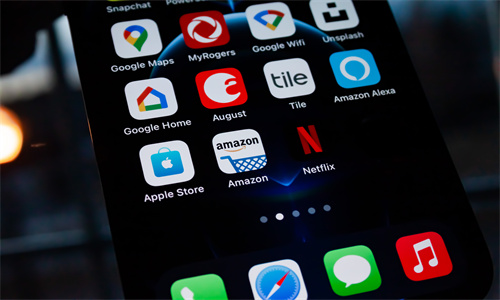
shopify商店模板中的发布模板介绍详细回答
管理模板
了解如何管理添加到 Shopify 后台的模板。您可以更改在线商店使用的模板、创建要自定义的模板的备份副本、下载模板以供将来使用、删除未使用的模板,还可将旧模板更新为当前版本。
备注
如果您自己开发模板,或者请合作伙伴或代理商来维护模板,那么您可以考虑使用 GitHub 版本控制来跟踪和管理对模板的更改。在 Shopify.dev 了解更多信息。
发布模板
您最多可以为在线商店添加 20 个模板,但一次只能发布一个模板。已发布的模板是客户在访问您的在线商店时看到的模板。已发布的模板将显示在模板页面的当前模板部分中,未发布的模板将显示在模板库部分中。
发布新模板时,先前发布的模板将移至模板库部分。您对模板所做的任何更改均不会丢失。
从后台发布模板
您可以从后台发布模板。
步骤:
PC:
在 Shopify 后台中,转到在线商店 > 模板。
在模板库部分中,找到要发布的模板,然后点击操作 > 发布。
在发布...窗口中,点击发布。
发布新模板后,您之前的模板会显示在模板页面的模板库部分中。
苹果系统:
在 Shopify 应用中,轻触商店。
在销售渠道部分,轻触在线商店。
轻触管理模板。
在模板库部分中,找到要发布的模板,然后点击操作 > 发布。
在发布...窗口中,点击发布。
发布新模板后,您之前的模板会显示在模板页面的模板库部分中。
安卓系统:
在 Shopify 应用中,轻触商店。
在销售渠道部分,轻触在线商店。
轻触管理模板。
在模板库部分中,找到要发布的模板,然后点击操作 > 发布。
在发布...窗口中,点击发布。
发布新模板后,您之前的模板会显示在模板页面的模板库部分中。
从模板编辑器中发布模板
您可以从模板编辑器发布模板。
步骤:
PC:
在 Shopify 后台中,转到在线商店 > 模板。
在模板库部分中,找到要发布的模板,然后点击自定义。
在模板编辑器的顶栏上,点击发布。
在发布...窗口中,点击发布。
发布新模板后,您之前的模板会显示在模板页面的模板库部分中。
苹果系统:
在 Shopify 应用中,轻触商店。
在销售渠道部分,轻触在线商店。
轻触管理模板。
在模板库部分中,找到要发布的模板,然后点击自定义。
在模板编辑器的顶栏上,点击发布。
在发布...窗口中,点击发布。
发布新模板后,您之前的模板会显示在模板页面的模板库部分中。
安卓系统:
在 Shopify 应用中,轻触商店。
在销售渠道部分,轻触在线商店。
轻触管理模板。
在模板库部分中,找到要发布的模板,然后点击自定义。
在模板编辑器的顶栏上,点击发布。
在发布...窗口中,点击发布。
发布新模板后,您之前的模板会显示在模板页面的模板库部分中。
Shopify商户官网原文详情:
Managing themes
Learn about how you can manage the themes that you add to your Shopify admin. You can change which theme is live on your online store, make a backup copy of a theme that you want to customize, download a theme for future use, remove an unused theme, and update an older theme to the current version.
Note
If you developed your own theme, or you're working with a Partner or agency that maintains your theme for you, then you might consider using GitHub version control to track and manage changes to your theme. Learn more on Shopify.dev.
Publishing themes
You can add up to 20 themes to your online store, but only one theme can be published at a time. A published theme is the theme that customers see when they visit your online store. Your published theme appears in the Current theme section of the Themes page, and your unpublished themes appear in the Theme library section.
If you publish a new theme, then your previously published theme moves to the Theme library section. None of your theme changes are lost.
Publish a theme from the admin
You can publish a theme from the admin.
Steps:
PC:
From your Shopify admin, go to Online Store > Themes.
In the Theme library section, find the theme that you want to publish and then click Actions > Publish.
In the Publish... window, click Publish.
After you publish a new theme, your previous theme appears in the Theme library section on the Themes page.
iPhone:
From the Shopify app, tap Store.
In the Sales channels section, tap Online Store.
Tap Manage themes.
In the Theme library section, find the theme that you want to publish and then click Actions > Publish.
In the Publish... window, click Publish.
After you publish a new theme, your previous theme appears in the Theme library section on the Themes page.
Android:
From the Shopify app, tap Store.
In the Sales channels section, tap Online Store.
Tap Manage themes.
In the Theme library section, find the theme that you want to publish and then click Actions > Publish.
In the Publish... window, click Publish.
After you publish a new theme, your previous theme appears in the Theme library section on the Themes page.
Publish a theme from the theme editor
You can publish a theme from the theme editor.
Steps:
PC:
From your Shopify admin, go to Online Store > Themes.
In the Theme library section, find the theme that you want to publish and then click Customize.
On the top bar of the theme editor, click Publish.
In the Publish... window, click Publish.
After you publish a new theme, your previous theme appears in the Theme library section on the Themes page.
iPhone:
From the Shopify app, tap Store.
In the Sales channels section, tap Online Store.
Tap Manage themes.
In the Theme library section, find the theme that you want to publish and then click Customize.
On the top bar of the theme editor, click Publish.
In the Publish... window, click Publish.
After you publish a new theme, your previous theme appears in the Theme library section on the Themes page.
Android:
From the Shopify app, tap Store.
In the Sales channels section, tap Online Store.
Tap Manage themes.
In the Theme library section, find the theme that you want to publish and then click Customize.
On the top bar of the theme editor, click Publish.
In the Publish... window, click Publish.
After you publish a new theme, your previous theme appears in the Theme library section on the Themes page.
文章内容来源:Shopify商户官方网站




