以当地货币支付 Shopify 账单
以当地货币支付 Shopify 账单在支持当地货币结算的国家和地区,Shopify 会以当地货币而不是美元发放账单。以您的当地货币发放账单时,这可减少您支付的货币转换费。此外,您还可以更轻松地预测某些
目录
- 答案
- 文章目录
- 以当地货币支付 Shopify 账单详细回答
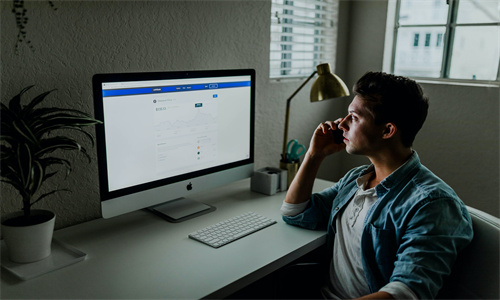
以当地货币支付 Shopify 账单详细回答
以当地货币支付 Shopify 账单
在支持当地货币结算的国家和地区,Shopify 会以当地货币而不是美元发放账单。以您的当地货币发放账单时,这可减少您支付的货币转换费。此外,您还可以更轻松地预测某些定期费用(例如您的 Shopify 订阅),因为这些费用会按您的当地货币采用固定金额定价。
Shopify Plus
当地货币结算不适用于使用 Shopify Plus 套餐的商店。
本页相关主题
支持使用当地货币结算的国家和地区
确定哪些账单费用会转换为您的当地货币
更改计费货币
支持使用当地货币结算的国家和地区
当地货币结算(欧元)适用于位于欧盟国家/地区的商家。
备注
位于英国的商家无法使用当地货币结算。
对于所有其他国家和地区,Shopify 账单均以美元发放。
确定哪些账单费用会转换为您的当地货币
为商店启用当地货币结算后,Shopify 向您发放的所有账单均采用该货币。一些费用会从美元转换为您的当地货币,其他费用则采用您的当地货币按固定价格发放。
不包含转换费的费用
Shopify 订阅费用直接以您的当地货币定价,无需从美元进行转换。
包含转换费的费用
以下费用会在从美元转换后再以您的当地货币发放:
应用费用(一次性费用、使用费和订阅费)
Shopify POS 订阅
模板
域名
发货标签
交易费
Shopify 向每项费用应用的转换率基于最新的货币汇率,并且包含 1.5% 的货币转换费(交易手续费除外,该费用可豁免)。您可以在 Shopify 后台中查看账单上每笔费用的转化率。
更改计费货币
如果您符合使用当地货币结算的条件,则可以更改计费货币。更改后,该货币将应用于您的下一个账单周期。如果您有任何未结费用,则系统现在将按原始货币向您计费。任何剩余的抵扣额均会转换为您选择的新货币。
更改位于德国的商店的计费货币
如果您的商店位于德国,则可以通过 Shopify 后台更改计费货币。
步骤
在 Shopify 后台中,转到设置 > 账单。
在付款详细信息部分,在计费货币下,点击 ... 按钮,然后点击更改计费货币。
执行以下任一操作:
- 若要将计费货币更改为欧元,请点击 EUR (欧元)。 - 若要将计费货币更改为美元,请点击 USD (美元)。
点击保存。
更改其他欧盟商家的计费货币
如果您是在欧盟国家/地区(除德国外)符合条件的商家,但您当前以美元计费,则可以联系 Shopify 支持来帮助您更改计费货币。
Shopify商户官网原文详情:
Paying Shopify bills in your local currency
In countries and regions where local currency billing is supported, Shopify issues bills in a local currency instead of in USD. When your bills are issued in your local currency, it can reduce the amount that you pay in currency exchange fees. In addition, you can predict some recurring expenses, such as your Shopify subscription, more easily because they're priced at a set cost in your local currency.
Shopify Plus
Local currency billing is not available to stores that are on the Shopify Plus plan.
On this page
Countries and regions where local currency billing is supported
Determining which billing charges are converted to your local currency
Changing your billing currency
Countries and regions where local currency billing is supported
Local currency billing (in EUR) is available for merchants who are located in EU countries.
Note
Local currency billing is not available for merchants who are located in the United Kingdom.
For all other countries and regions, Shopify bills are issued in USD.
Determining which billing charges are converted to your local currency
After local currency billing is enabled for your store, all the bills that you receive from Shopify are issued in that currency. Some of the charges are converted from USD to your local currency, and others are issued at a set price in your local currency.
Charges without conversion fees
Shopify subscription charges are priced directly in your local currency and not converted from USD.
Charges with conversion fees
The following charges are issued in your local currency after they're converted from USD:
App charges (one-time fees, usage fees, and subscription fees)
Shopify POS subscriptions
Themes
Domains
Shipping labels
Transaction fees
The conversion rates that Shopify applies to each charge are based on up-to-date currency exchange rates and include a 1.5% currency exchange fee (except for transaction fees, which are exempt). You can view the conversion rates for each charge on your bills in your Shopify admin.
Changing your billing currency
If you are eligible for local currency billing, you can change your billing currency. After you make the change, it is applied to your next billing cycle. If you have any outstanding charges, then you are billed for them now in the original currency. Any remaining credits are converted to the new currency that you select.
Change your billing currency for stores located in Germany
If your store is located in Germany, then you can change your billing currency from your Shopify admin.
Steps
From your Shopify admin, go to Settings > Billing.
In the Payment details section, under Billing currency, click the ... button, and then click Change billing currency.
Do either of the following:
To change your billing currency to euros, click EUR (Euro).
To change your billing currency to US dollars, click USD (US Dollar).
Click Save.
Change your billing currency for other EU merchants
If you are an eligible merchant in an EU country other than Germany, but you're currently billed in USD, then you can contact Shopify Support to help you to change your billing currency.
文章内容来源:Shopify商户官方网站




