shopify商店Brooklyn 静态分区自定义页脚步骤(二)
添加语言选择器如果您已启用多种商店语言,则应仅添加语言选择器。PC:在 Shopify 后台中,转到在线商店>模板。点击的静态分区旁边的自定义。点击分区。点击页脚。在语言选择器下,选择显示语言选
目录
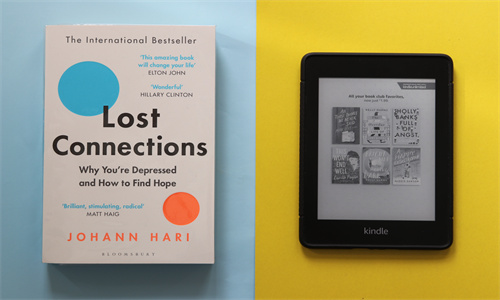
shopify商店Brooklyn 静态分区自定义页脚步骤(二)详细回答
添加语言选择器
如果您已启用多种商店语言,则应仅添加语言选择器。
PC:
在 Shopify 后台中,转到在线商店 > 模板。
点击 的静态分区 旁边的自定义。
点击分区。
点击页脚。
在语言选择器下,选择显示语言选择器。
点击保存。
苹果系统:
在 Shopify 应用中,轻触商店。
在销售渠道部分,轻触在线商店。
轻触 Manage themes(管理模板)。
在 的静态分区 旁边,轻触自定义。
轻触编辑。
点击分区。
点击页脚。
在语言选择器下,选择显示语言选择器。
点击保存。
安卓系统:
在 Shopify 应用中,轻触商店。
在销售渠道部分,轻触在线商店。
轻触 Manage themes(管理模板)。
在 的静态分区 旁边,轻触自定义。
轻触编辑。
点击分区。
点击页脚。
在语言选择器下,选择显示语言选择器。
点击保存。
添加货币选择器
如果您已启用多种货币,则应仅添加货币选择器。
PC:
在 Shopify 后台中,转到在线商店 > 模板。
点击 的静态分区 旁边的自定义。
点击页脚。
在货币选择器下,选择显示货币选择器。
点击保存。
苹果系统:
在 Shopify 应用中,轻触商店。
在销售渠道部分,轻触在线商店。
轻触 Manage themes(管理模板)。
在 的静态分区 旁边,轻触自定义。
轻触编辑。
点击页脚。
在货币选择器下,选择显示货币选择器。
点击保存。
安卓系统:
在 Shopify 应用中,轻触商店。
在销售渠道部分,轻触在线商店。
轻触 Manage themes(管理模板)。
在 的静态分区 旁边,轻触自定义。
轻触编辑。
点击页脚。
在货币选择器下,选择显示货币选择器。
点击保存。
Shopify商户官网原文详情:
Add a language selector
You should only add a language selector if you have enabled multiple store languages.
PC:
From your Shopify admin, go to Online Store > Themes.
Next to Brooklyn, click Customize.
Click Sections.
Click Footer.
Under Language selector, select Show language selector.
Click Save.
iPhone:
From the Shopify app, tap Store.
In the Sales channels section, tap Online Store.
Tap Manage themes.
Next to Brooklyn, tap Customize.
Tap Edit.
Click Sections.
Click Footer.
Under Language selector, select Show language selector.
Click Save.
Android:
From the Shopify app, tap Store.
In the Sales channels section, tap Online Store.
Tap Manage themes.
Next to Brooklyn, tap Customize.
Tap Edit.
Click Sections.
Click Footer.
Under Language selector, select Show language selector.
Click Save.
Add a currency selector
You should only add a currency selector if you have enabled multiple currencies.
PC:
From your Shopify admin, go to Online Store > Themes.
Next to Brooklyn, click Customize.
Click Footer.
Under Currency selector, select Show currency selector.
Click Save.
iPhone:
From the Shopify app, tap Store.
In the Sales channels section, tap Online Store.
Tap Manage themes.
Next to Brooklyn, tap Customize.
Tap Edit.
Click Footer.
Under Currency selector, select Show currency selector.
Click Save.
Android:
From the Shopify app, tap Store.
In the Sales channels section, tap Online Store.
Tap Manage themes.
Next to Brooklyn, tap Customize.
Tap Edit.
Click Footer.
Under Currency selector, select Show currency selector.
Click Save.
文章内容来源:Shopify商户官方网站
- 上一篇:亚马逊卖家获取关键词的方法和步骤
- 下一篇:外贸卖家必会的谷歌搜索功能




