亚马逊搜索词报告中包含哪些信息,亚马逊销售指导报告全解
亚马逊搜索词报告中包含哪些信息,亚马逊销售指导报告全解摘要
亚马逊搜索词报告中包含哪些信息?:亚马逊搜索词报告注意:此功能仅适用于拥有品牌的卖家。此卖家必须是品牌内部人员,并负责在亚马逊上销售该品牌。如果您无法使用此功能,说明您尚未被确定为符合亚马逊品牌注册中定义的这些标准的卖家。如果您认为自亚马逊销售指导报告全解自定义亚马逊销售指导亚马逊销售指导收集个性化建议来帮助您提高销量,同时还为您提供了几种与定制业务推荐进行互动的方式。借助亚马逊销售指导,您可以定义推荐首选项、在一个位置查看所有电子邮件通信、搜索特定推

亚马逊搜索词报告中包含哪些信息?
亚马逊搜索词报告
注意:此功能仅适用于拥有品牌的卖家。此卖家必须是品牌内部人员,并负责在亚马逊上销售该品牌。
如果您无法使用此功能,说明您尚未被确定为符合亚马逊品牌注册中定义的这些标准的卖家。如果您认为自己符合这些标准,请联系卖家支持。
亚马逊搜索词报告向品牌所有者显示了买家总体上如何在亚马逊商城查找其商品及其竞争对手的商品,包括每种商品的相对搜索热门程度、点击分享和转化率分享。
亚马逊搜索词报告中包含哪些信息?
亚马逊搜索词报告显示了特定时间段内亚马逊商城中最常用的搜索词、每个词的搜索频率排名以及买家在搜索该词后总体上点击的前三种商品。对于前三种商品中的每一种,此报告还会显示每种商品的点击分享和转化率分享。
品牌所有者可查找特定词以查看亚马逊买家在搜索该词后总体上点击的商品,也可搜索特定商品以了解哪些词促使亚马逊买家总体上点击该商品。
什么是搜索频率排名?
搜索频率排名是指特定搜索词的热门程度与给定时间段内所有其他搜索词进行比较的数字排名。
什么是点击分享和转化率分享?
点击分享是指亚马逊买家在搜索特定词后总体上点击特定商品的次数除以亚马逊买家搜索该词后总体上点击任何商品的总次数。
与点击分享相似,转化率分享是指亚马逊买家在搜索特定词后总体上购买特定商品的次数除以亚马逊买家在搜索该词后总体上购买任何商品的总次数。点击分享和转化率分享相互独立,转化率分享可高于点击分享。
亚马逊官网原文详情:
Amazon Search Terms report
Note:This feature is only available to sellers who own a brand. This seller must be internal to the brand and responsible for selling the brand on Amazon.
If you do not have access to this feature, you have not been identified as a seller who meets these criteria as defined by theAmazon Brand Registry. If you believe that you do fit these criteria, please contact Seller Support.
The Amazon Search Terms report shows Brand Owners how customers (in aggregate) are finding their products and their competitors’ products on Amazon, including each product’s relative search popularity, click share, and conversion share.
What information is contained in the Amazon Search Terms report?
The Amazon Search Terms report shows the most popular search terms on Amazon during a given time period, along with each term’s search frequency rank and the top three products that customers (in aggregate) clicked on after searching that term. For each of the top three products, the report also shows each product’s click share and conversion share.
Brand Owners can look up a specific term to see the products that Amazon customers (in aggregate) are clicking on after searching for that term, or they can search for a specific product to find out which terms are driving Amazon customers (in aggregate) to click on that product.
What is search frequency rank?
Search frequency rank is the numeric rank of a specific search term’s popularity when compared to all other search terms during a given time period.
What are click share and conversion share?
Click share is a percentage determined by the number of times Amazon customers (in aggregate) clicked on a particular product after searching for a given term, divided by the total number of times Amazon customers (in aggregate) clicked on any product after searching for that term.
Similar to click share, conversion share is a percentage determined by the number of times Amazon customers (in aggregate) bought a particular product after searching for a given term, divided by the total number of times Amazon customers (in aggregate) bought any product after searching for that term. Click share and conversion share are independent of one another, and conversion share can be higher than click share.
文章来源:亚马逊官方网站
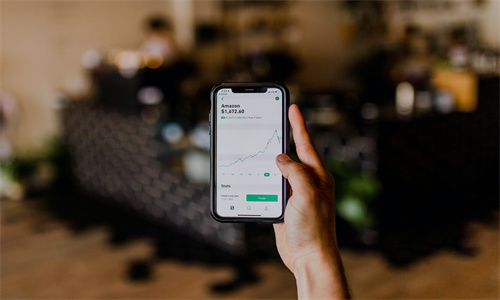
亚马逊销售指导报告全解
自定义亚马逊销售指导
亚马逊销售指导收集个性化建议来帮助您提高销量,同时还为您提供了几种与定制业务推荐进行互动的方式。
借助亚马逊销售指导,您可以定义推荐首选项、在一个位置查看所有电子邮件通信、搜索特定推荐并更新您的电子邮件设置。
您可以访问亚马逊销售指导,方法是在卖家平台中,前往【数据报告】下拉菜单,然后选择亚马逊销售指导。
销售指导报告
搜索建议并创建自己的报告
您可以按照商品名称、品牌或分类来搜索销售机会,然后创建自己的报告。根据要使用的筛选条件,您既可搜索专门为您提供的商品建议,也可搜索针对亚马逊上所有卖家提供的商品建议。您可以设置希望在每份报告中显示的列,方法是前往【首选项】选项卡,更改您的设置。
要搜索专门为您提供的商品建议或创建自己的建议报告,请在亚马逊销售指导页面上按照以下步骤操作:
选择【亚马逊销售指导】选项卡。
在搜索栏中输入商品名称、品牌、分类或 ASIN,然后点击【搜索】。
注意:搜索内容区分大小写。
默认的筛选设置会自动筛选出专门为您提供的商品建议。如果您搜索的商品没有为您生成的销售建议,则该商品不会显示在结果中。
注意:要修改为您生成的建议,请选择【首选项】选项卡。
在【销售机会设置】部分,在对应的框中输入特定品牌或分类,然后点击【包含品牌】或【排除品牌】。
要更改筛选条件或搜索针对亚马逊上所有卖家提供的商品建议,请在亚马逊销售指导页面上按照以下步骤操作:
选择【销售指导报告】选项卡。
点击【筛选条件】(位于【搜索】旁边)。
在【筛选条件】行中,点击下列选项中的一个或多个:
【搜索首选项】,以便按品牌或分类定义关键词搜索。
【搜索范围】,以便查看【所有商品推荐】或【仅限我的推荐】。
在搜索字段中输入商品名称、品牌、分类或 ASIN,然后点击【搜索】。
浏览销售指导报告
亚马逊销售指导建议分为“销售机会”、“库存建议”、“配送建议”和“低价机会”,显示在左侧面板中。点击时,每个建议选项都会展开并显示一些业务建议报告,其中含有专门为您创建的推荐。您可以在每份报告中选出与您相关的商品和建议,以便系统日后提供更有针对性的建议。亚马逊销售指导建议每天生成一次。
如果您针对任何建议选择【是】,我们会将您关注的商品记录下来,以便日后为您提供更好的个性化推荐。
如果您针对任何建议都选择【否】,则您以后不会在与该建议相关的任何报告中看到该商品。您仍可在其他建议中接收该商品的个性化推荐。
亚马逊销售指导建议每天生成一次。
注意:库存和定价信息可能不会反映您最新报告的库存和商品价格。
有关详细信息,请参阅亚马逊销售指导。
首选项
在亚马逊销售指导的【首选项】中,您可选择要纳入“销售机会”和“配送建议”推荐或从中排除的特定品牌或分类。
要修改“销售机会”的首选项,请在亚马逊销售指导页面上按照以下步骤操作:
点击【首选项】选项卡。
在【销售机会设置】部分,在对应的框中输入特定品牌或分类,然后点击【包含品牌】或【排除品牌】。更改会显示在右侧。
您可以随时更改【销售机会】的首选项。
要修改“配送建议”的首选项,请在亚马逊销售指导页面上按照以下步骤操作:
点击【首选项】选项卡。
在【配送建议设置】部分,在对应的框中输入特定品牌或分类,然后点击【包含品牌】或【排除品牌】。更改会显示在右侧。
您可以随时更改【配送建议】的首选项。
沟通
【沟通】选项卡会显示亚马逊销售指导发送的所有电子邮件。在该选项卡中,您可以浏览最近收到的所有电子邮件推荐,还可以按日期和推荐类型进行搜索。
要搜索电子邮件推荐,请在亚马逊销售指导页面上按照以下步骤操作:
点击【沟通】选项卡。
在【显示】字段中,从下拉菜单中选择您要查找的沟通类型:
在【自】和【至】字段中,使用下拉菜单选择所需的时间范围,然后点击【应用】。
您可以按照商品名称、品牌或分类来搜索销售机会,然后创建自己的报告。根据要使用的筛选条件,您既可搜索专门为您提供的商品建议,也可搜索针对亚马逊上所有卖家提供的商品建议。您可以设置希望在每份报告中显示的列,方法是前往【首选项】选项卡,更改您的设置。
搜索建议并创建自己的报告
您可以按照商品名称、品牌或分类来搜索销售机会,然后创建自己的报告。根据要使用的筛选条件,您既可搜索专门为您提供的商品建议,也可搜索针对亚马逊上所有卖家提供的商品建议。您可以设置希望在每份报告中显示的列,方法是前往【首选项】选项卡,更改您的设置。
要搜索专门为您提供的商品建议或创建自己的建议报告,请在亚马逊销售指导页面上按照以下步骤操作:
选择【亚马逊销售指导】选项卡。
在搜索栏中输入商品名称、品牌、分类或 ASIN,然后点击【搜索】。
注意:搜索内容区分大小写。
默认的筛选设置会自动筛选出专门为您提供的商品建议。如果您搜索的商品没有为您生成的销售建议,则该商品不会显示在结果中。
注意:要修改为您生成的建议,请选择【首选项】选项卡。
在【销售机会设置】部分,在对应的框中输入特定品牌或分类,然后点击【包含品牌】或【排除品牌】。
要更改筛选条件或搜索针对亚马逊上所有卖家提供的商品建议,请在亚马逊销售指导页面上按照以下步骤操作:
选择【销售指导报告】选项卡。
点击【筛选条件】(位于【搜索】旁边)。
在【筛选条件】行中,点击下列选项中的一个或多个:
【搜索首选项】,以便按【品牌】或【分类】定义关键词搜索
【搜索范围】,以便查看【所有商品推荐】或【仅限我的推荐】
在搜索字段中输入商品名称、品牌、分类或 ASIN,然后点击【搜索】。
浏览销售指导报告
亚马逊销售指导建议分为“销售机会”、“库存建议”、“配送建议”和“低价机会”,显示在左侧面板中。点击时,每个建议选项都会展开并显示一些业务建议报告,其中含有专门为您创建的推荐。您可以在每份报告中选出与您相关的商品和建议,以便系统日后提供更有针对性的建议。
如果您针对任何销售机会、库存建议、配送建议、低价机会或广告建议选择【是】,我们会将您关注的商品记录下来,以便日后为您提供更好的个性化推荐。
如果您对任何销售机会、库存建议、配送建议、低价机会或广告建议选择【否】,将不会在与该建议相关的任何报告中再看到您选择了否的商品。您仍可在其他建议中接收该商品的个性化推荐。
亚马逊销售指导建议每天生成一次。
注意:库存和定价信息可能不会反映您最新报告的库存和商品价格。
有关详细信息,请参阅亚马逊销售指导。
在亚马逊销售指导的【首选项】中,您可选择要纳入“销售机会”和“配送建议”推荐或从中排除的特定品牌或分类。
要修改“销售机会”的首选项,请在亚马逊销售指导页面上按照以下步骤操作:
点击【首选项】选项卡。
在【销售机会设置】部分,在对应的框中输入特定品牌或分类,然后点击【包含品牌】或【排除品牌】。更改会显示在右侧。
您可以随时更改【销售机会】的首选项。
要修改“配送建议”的首选项,请在亚马逊销售指导页面上按照以下步骤操作:
点击【首选项】选项卡。
在【配送建议设置】部分,在对应的框中输入特定品牌或分类,然后点击【包含品牌】或【排除品牌】。更改会显示在右侧。
您可以随时更改【配送建议】的首选项。
【沟通】选项卡会显示亚马逊销售指导发送的所有电子邮件。在该选项卡中,您可以浏览最近收到的所有电子邮件推荐,还可以按日期和推荐类型进行搜索。
要搜索电子邮件推荐,请在亚马逊销售指导页面上按照以下步骤操作:
点击【沟通】选项卡。
在【显示】字段中,从下拉菜单中选择您要查找的沟通类型:
所有沟通内容
库存建议
低价机会
销售机会
配送建议
其他通知
在【自】和【至】字段中,使用下拉菜单选择所需的时间范围,然后点击【应用】。
如果您在【业务报告】页面的【该结果是否相关?】列中为任何 ASIN 选择了【是】或【否】,则您的反馈将记录在【筛选后的建议】选项卡中。此信息日后将用于改进亚马逊销售指导为您提供的推荐。您可以随时在【筛选后的建议】选项卡或“业务报告”页面更改您的选择。
在【业务报告】页面上,您可以投票指明我们的哪些商品和建议推荐与您相关,以便我们日后改进推荐。
如果您针对任何销售机会、库存建议、配送建议、低价机会或广告建议选择【是】,我们会将您关注的商品记录下来,以便日后为您提供更好的个性化推荐。
如果您对任何销售机会、库存建议、配送建议、低价机会或广告建议选择【否】,将不会在与该建议相关的任何报告中再看到您选择了“否”的商品。您仍可在其他建议中接收该商品的个性化推荐。例如,如果您在【销售机会】下对特定 ASIN 选择【否】,而在【库存建议】下对同一 ASIN 选择【是】,您将不会收到任何用于为该商品创建报价的建议,但仍可接收该商品的其他行动建议,例如在库存较低时补货。
亚马逊官网原文详情:
Customize Amazon Selling Coach
Amazon Selling Coach collects personalized opportunities for you to help increase your sales and presents you with several different ways to interact with your customized business recommendations.
With Amazon Selling Coach you can define your recommendation preferences, view all email communications in one place, search for specific recommendations, and update youremail settings.
You can access Amazon Selling Coach by going to theReportsdrop-down menu in Seller Central and selectingAmazon Selling Coach.
Selling Coach Reports
Search opportunities and create your own report
You can create your own report by searching for product opportunities by product name, brand, or category. Depending on the filters you decide to use, you can search for products with opportunities specific to you, or for anyone selling on Amazon. You can set which columns you would like displayed for each of your reports by going to thePreferencestab and changing your settings.
To search for products or create a report with opportunities specific to you, follow these steps on theAmazon Selling Coachpage:
Select theAmazon Selling Coachtab.
Enter a product title, brand, category, or ASIN into the search bar and clickSearch.
Note:Searches are case-sensitive.
The default filter setting automatically filters for products with opportunities specific to you. If the product you searched for does not have an opportunity generated for you, it will not appear in the results.
Note:To modify the opportunities generated for you, select thePreferencestab.
In theProduct Opportunity Settingssection, enter a specific brand or category in the corresponding box, then clickInclude BrandorExclude Brand.
To change filters or search for products with opportunities for anyone on Amazon, follow these steps on theAmazon Selling Coachpage:
Select theSelling Coach Reportstab.
ClickFilters(next toSearch).
In theFiltersrow, click one or more of the following:
Search Preferenceto define your keyword search byBrandsorCategories.
Search Scopeto seeAll Product RecommendationsorOnly My Recommendations.
Type a product title, brand, category, or ASIN in the search field and clickSearch.
Browse Selling Coach Reports
Amazon Selling Coach opportunities are grouped by Product Opportunities, Inventory Opportunities, Fulfilment Opportunities, and Low Price Opportunities on the left panel. Each opportunity option will expand and display several business opportunity reports when clicked, with recommendations created specifically for you. From each report, you can vote on the product and opportunity recommendations that are relevant to you to improve future recommendations. Amazon Selling Coach opportunities are generated daily.
If you voteYeson any opportunities, your interest in the product is recorded to better refine your future personalized recommendations.
If you voteNoon any opportunities, you will no longer see the product in any report related to the opportunity you voted no on. You may still receive personalized recommendations for the product under other opportunities.
Amazon Selling Coach opportunities are generated daily.
Note:Inventory and pricing information may not reflect your latest reported inventory and price.
For more information, seeAmazon Selling Coach.
Preferences
In Amazon Selling Coach'sPreferences, you can select specific brands or categories to include or exclude from your Product Opportunities and Fulfillment Opportunities recommendations.
To modify your preferences for Product Opportunities, follow these steps on theAmazon Selling Coachpage:
Click thePreferencestab.
In theProduct Opportunity Settingssection, enter a specific brand or category in the corresponding box, then clickInclude BrandorExclude Brand. Changes appear on the right.
You can change yourProduct Opportunitiespreferences at any time.
To modify your preferences for Fulfillment Opportunities, follow these steps on theAmazon Selling Coachpage:
Click thePreferencestab.
In theFulfillment Opportunity Settingssection, enter a specific brand or category in the corresponding box, then clickInclude BrandorExclude Brand. Changes appear on the right.
You can change yourFulfillment Opportunitiespreferences at any time.
Communication
TheCommunicationtab displays all of your emails from Amazon Selling Coach. From this tab, you can browse through all of your recent email recommendations or search by date and recommendation type.
To search email recommendations, follow these steps on theAmazon Selling Coachpage:
Click theCommunicationtab.
In theShowfield, select the type of communication you would like to find from the drop-down menu:
In theFromandTofields, select the desired time frame using the drop-down menus, then clickApply.
You can create your own report by searching for product opportunities by product name, brand, or category. Depending on the filters you decide to use, you can search for products with opportunities specific to you, or for anyone selling on Amazon. You can set which columns you would like displayed for each of your reports by going to thePreferencestab and changing your settings.
Search opportunities and create your own report
You can create your own report by searching for product opportunities by product name, brand, or category. Depending on the filters you decide to use, you can search for products with opportunities specific to you, or for anyone selling on Amazon. You can set which columns you would like displayed for each of your reports by going to thePreferencestab and changing your settings.
To search for products or create a report with opportunities specific to you, follow these steps on theAmazon Selling Coachpage:
Select theAmazon Selling Coachtab.
Enter a product title, brand, category or ASIN into the search bar and clickSearch.
Note:Searches are case-sensitive.
The default filter setting automatically filters for products with opportunities specific to you. If the product you searched for does not have an opportunity generated for you, it will not appear in the results.
Note:To modify the opportunities generated for you, select thePreferencestab.
In theProduct Opportunity Settingssection, enter a specific brand or category in the corresponding box, then clickInclude BrandorExclude Brand.
To change filters or search for products with opportunities for anyone on Amazon, follow these steps on theAmazon Selling Coachpage:
Select theSelling Coach Reportstab.
ClickFilters(next toSearch).
In theFiltersrow, click one or more of the following:
Search Preferenceto define your keyword search byBrandsor byCategories
Search Scopeto seeAll Product RecommendationsorOnly My Recommendations
Type a product title, brand, category, or ASIN in the search field and clickSearch.
Browse Selling Coach Reports
Amazon Selling Coach opportunities are grouped by Product Opportunities, Inventory Opportunities, Fulfilment Opportunities, and Low Price Opportunities on the left panel. Each opportunity option will expand and display several business opportunity reports when clicked, with recommendations created specifically for you. From each report, you can vote on the product and opportunity recommendations that are relevant to you to improve future recommendations.
If you voteYeson any Product, Inventory, Fulfilment, Low Price, or Advertising opportunities, your interest in the product is recorded to better refine your future personalized recommendations.
If you voteNoon any Product, Inventory, Fulfillment, Low Price, or Advertising opportunities, you will no longer see the product in any report related to the opportunity you votednoon. You may still receive personalized recommendations for the product under other opportunities .
Amazon Selling Coach opportunities are generated daily.
Note:Inventory and pricing information may not reflect your latest reported inventory and price.
For more information, seeAmazon Selling Coach.
In Amazon Selling Coach'sPreferences, you can select specific brands or categories to include or exclude from your Product Opportunities and Fulfillment Opportunities recommendations.
To modify your preferences for Product Opportunities, follow these steps on theAmazon Selling Coachpage:
Click thePreferencestab.
In theProduct Opportunity Settingssection, enter a specific brand or category in the corresponding box, then clickInclude BrandorExclude Brand.Changes appear on the right.
You can change yourProduct Opportunitiespreferences at any time.
To modify your preferences for Fulfillment Opportunities, follow these steps on theAmazon Selling Coachpage:
Click thePreferencestab.
In theFulfillment Opportunity Settingssection, enter a specific brand or category in the corresponding box, then clickInclude BrandorExclude Brand.Changes appear on the right.
You can change yourFulfillment Opportunitiespreferences at any time.
TheCommunicationtab displays all of your emails from Amazon Selling Coach. From this tab, you can browse through all of your recent email recommendations or search by date and recommendation type.
To search email recommendations, follow these steps on theAmazon Selling Coachpage:
Click theCommunicationtab.
In theShowfield, select the type of communication you would like to find from the drop-down menu.
All Communications
Inventory Opportunities
Low Price Opportunities
Product Opportunities
Fulfillment Opportunities
Other Notifications
In theFromandTofields select the desired timeframe using the drop-down menus then clickApply.
文章来源:亚马逊官方网站

.png)